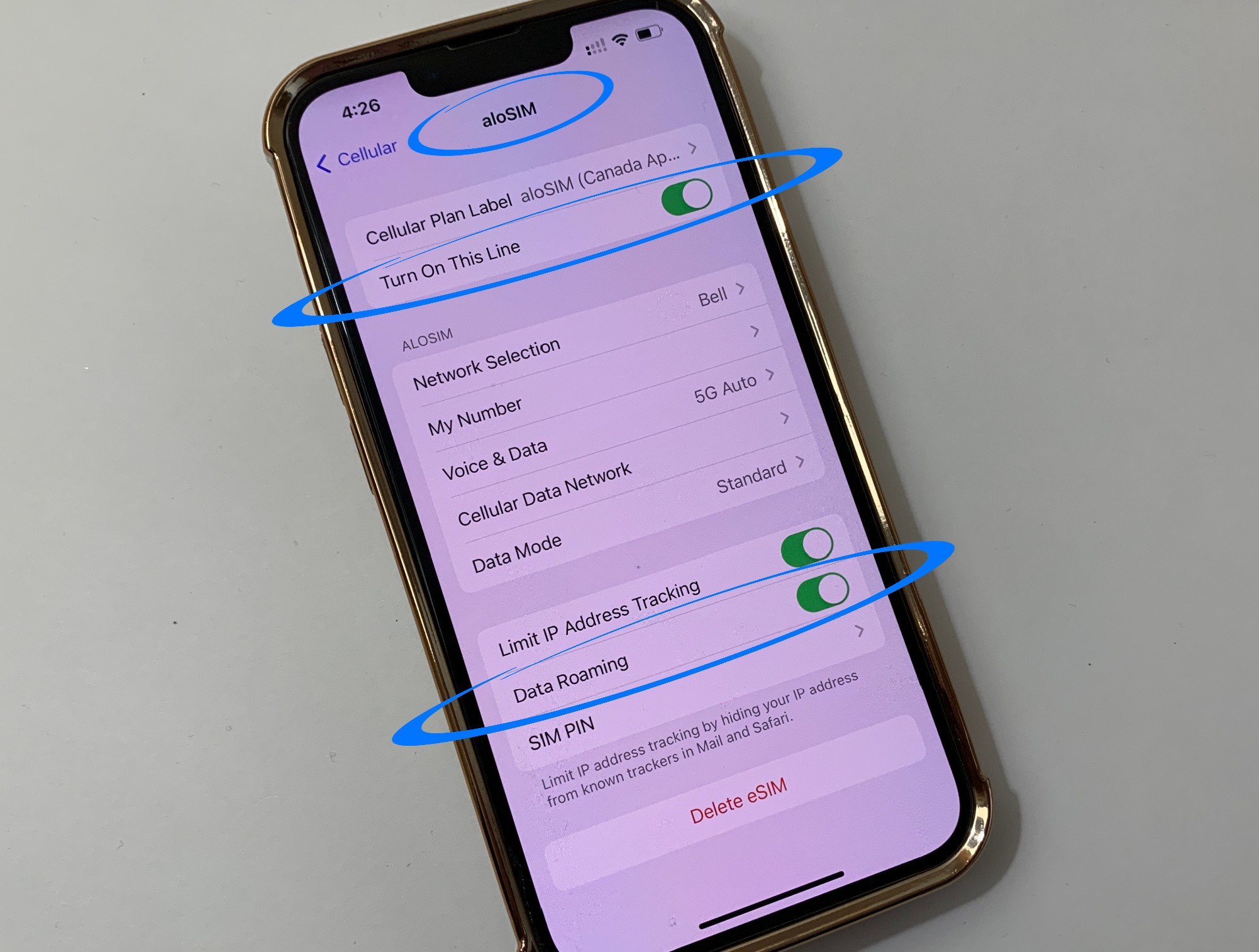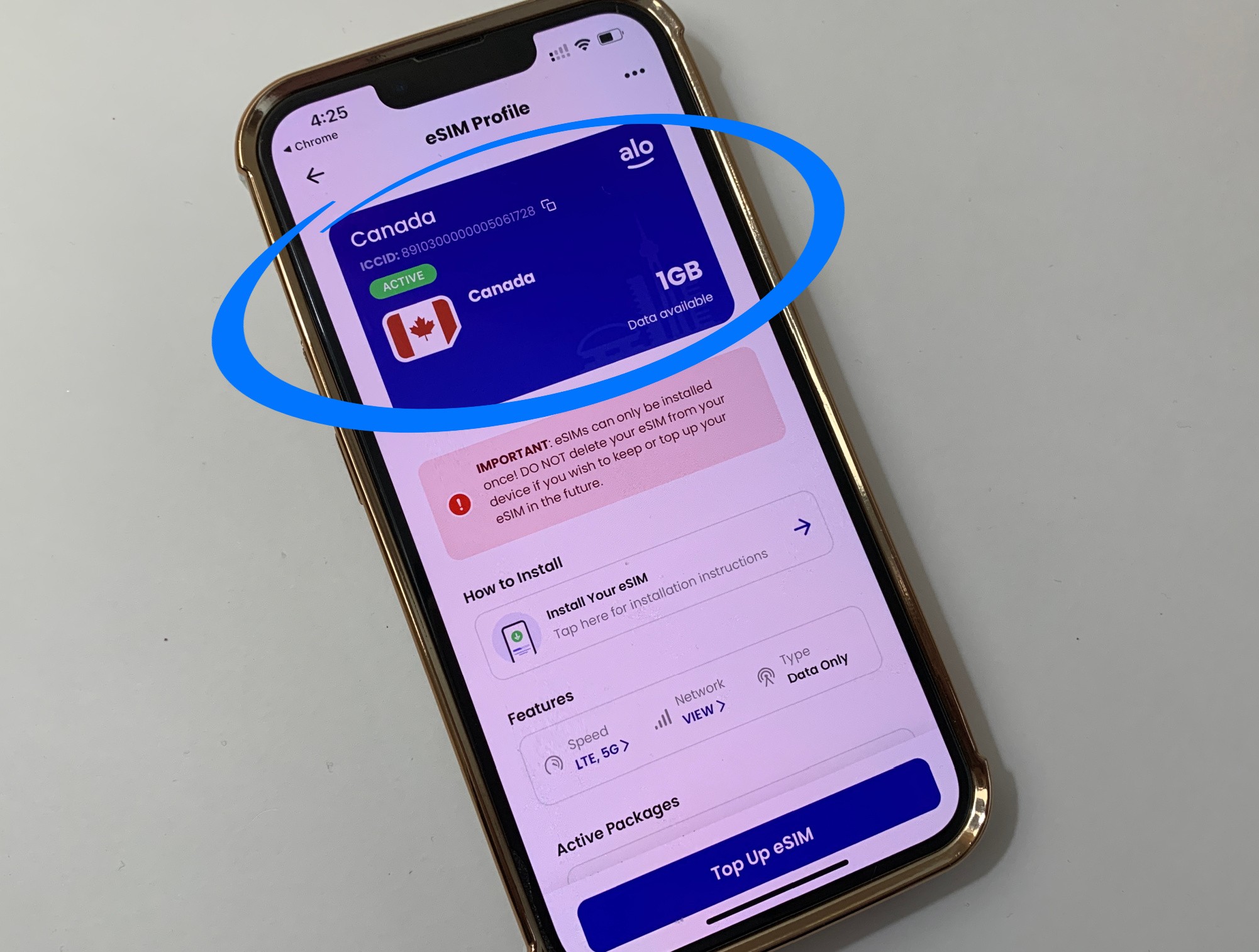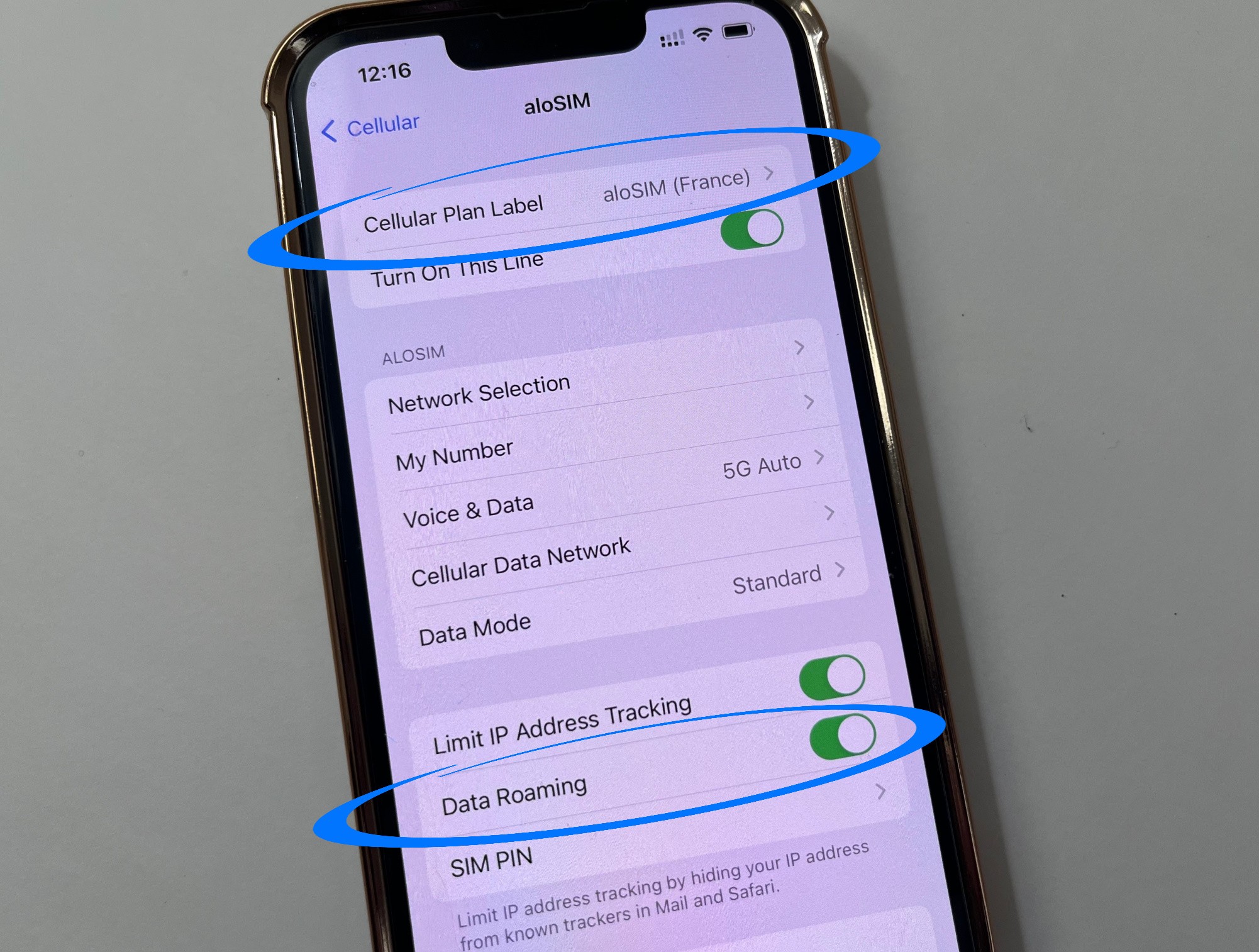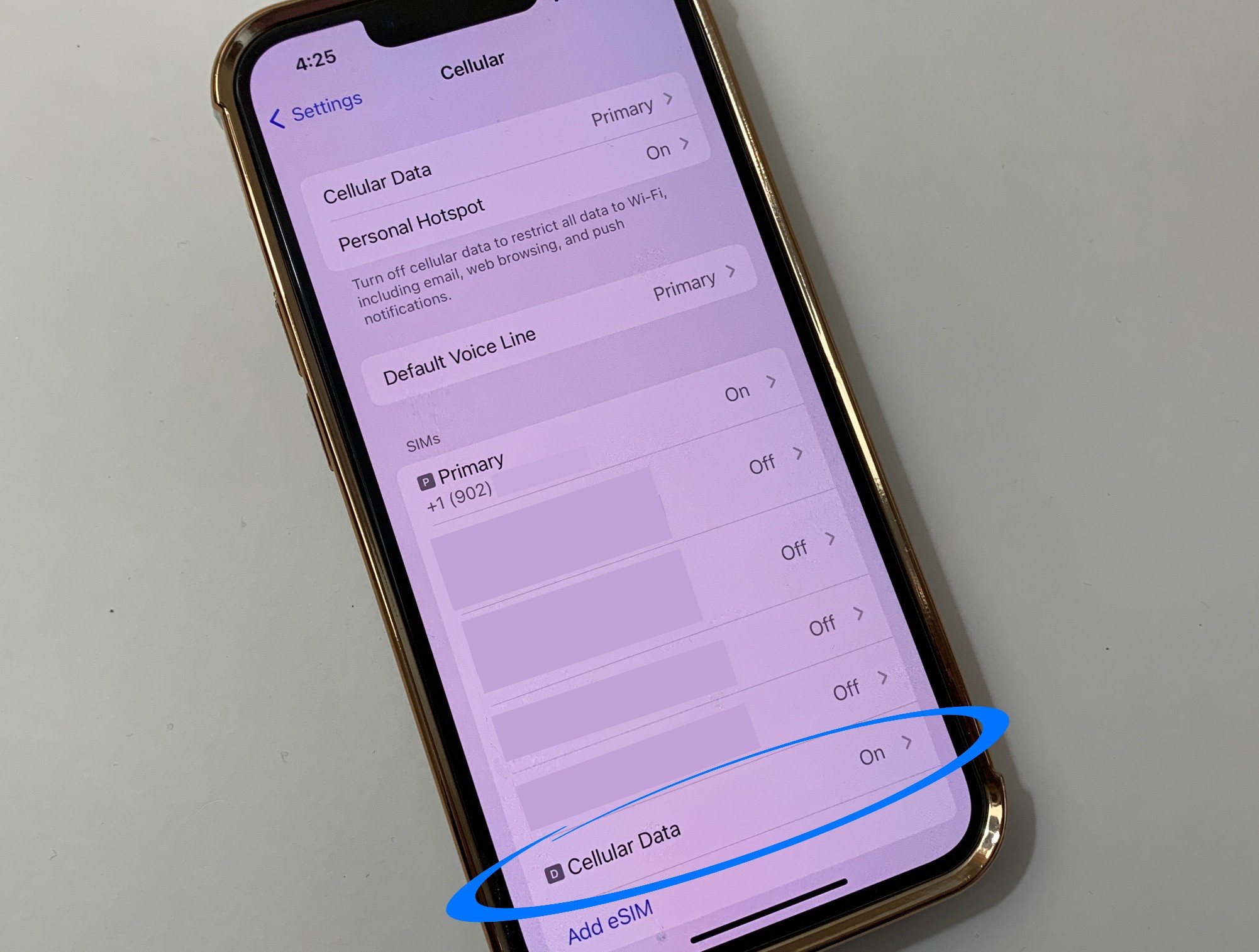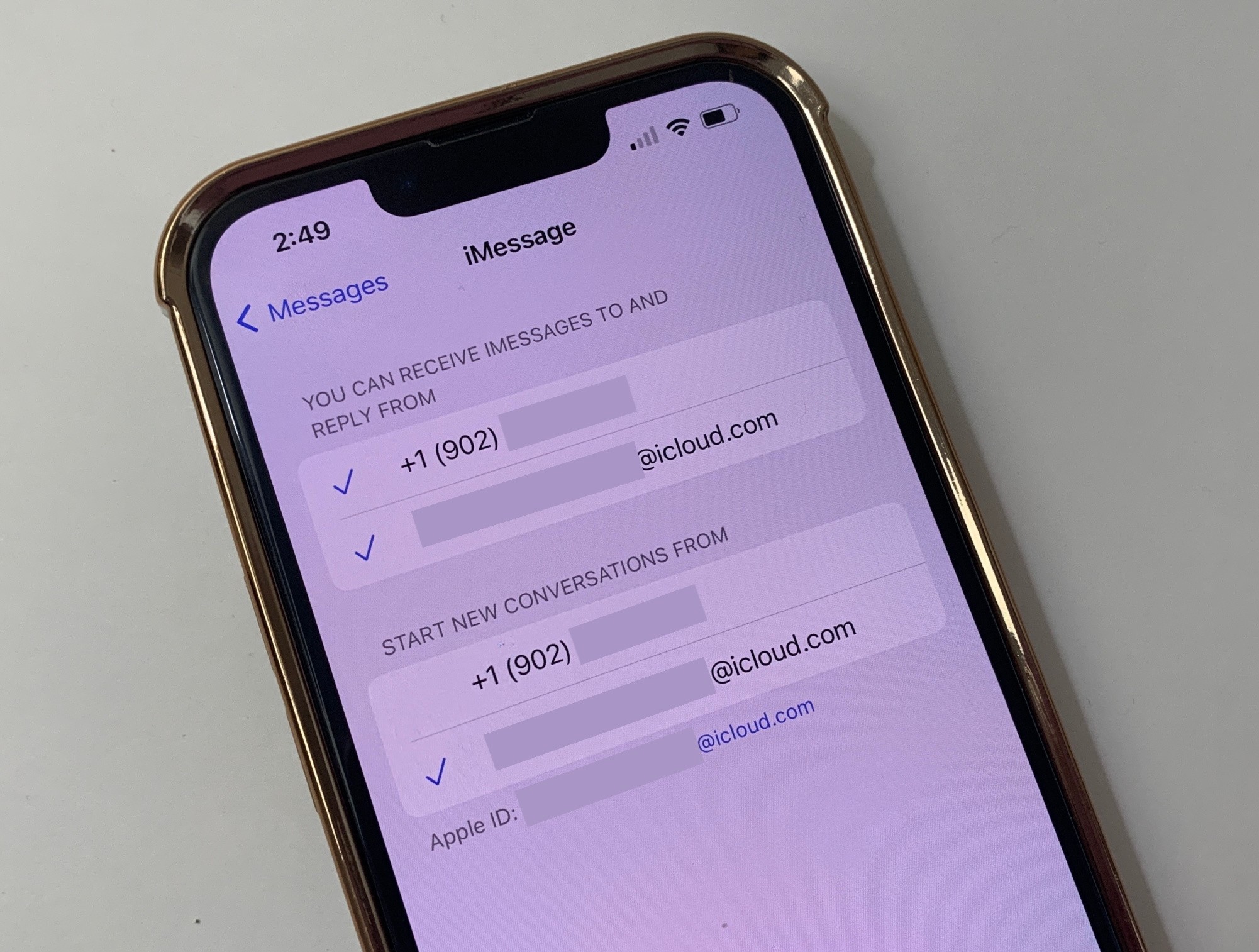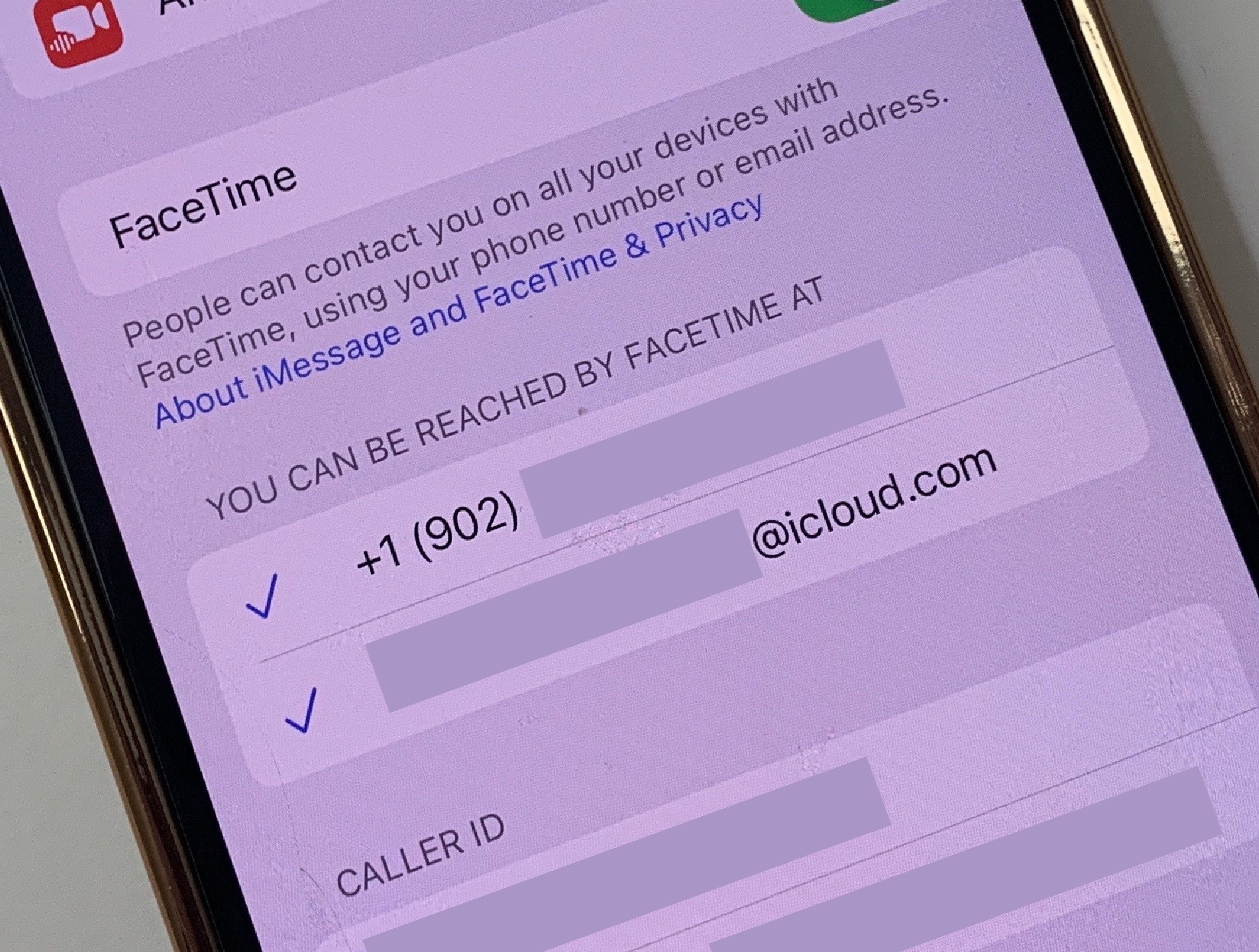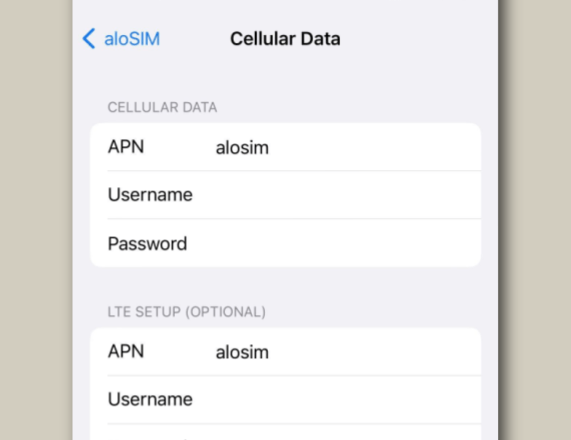What is an iPhone eSIM?
An eSIM is a digital, downloadable SIM card that most newer devices can accept. (eSIM stands for “Embedded SIM card.”)
A digital SIM card can be installed on any iPhone that supports eSIM, and it works just like a traditional SIM card by connecting you to new networks.
Using eSIM gives your iPhone a steady data connection no matter where you travel, with NO roaming charges!