iPhone eSIM user guide
What is an iPhone eSIM?
An eSIM is a digital, downloadable SIM card that most newer devices can accept. (eSIM stands for “Embedded SIM card.”)
A digital SIM card can be installed on any iPhone that supports eSIM, and it works just like a traditional SIM card by connecting you to new networks.
Using eSIM gives your iPhone a steady data connection no matter where you travel, with NO roaming charges!

Can my iPhone use eSIM?
Most iPhones from 2018 onward are eSIM-compatible, which means they’re able to accept digital SIM cards that can connect to different networks worldwide.
Sometimes a specific iPhone model might support eSIM, but not when it’s manufactured in certain countries.
Not sure if your iPhone supports eSIM? We make it easy to check if your iPhone supports eSIM using a simple eSIM-checker.

How to add eSIM to an iPhone
Adding eSIM to an iPhone involves first making sure your iPhone supports eSIM, then buying a data package and installing the provided eSIM on your iPhone.
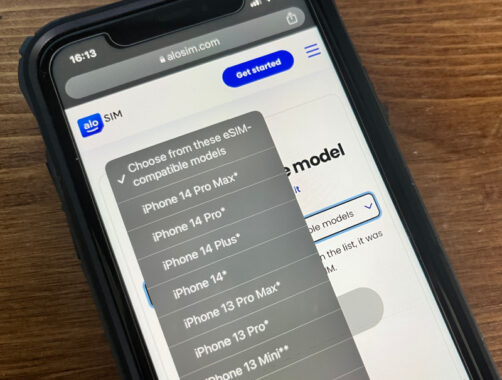
Make sure your iPhone supports eSIM
Most newer iPhones (like iPhone XR and newer) already support eSIM, but take a second and check that your iPhone supports eSIM.
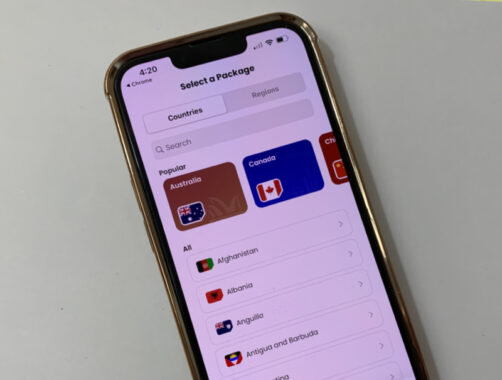
Shop for a prepaid eSIM data package
Once you know that your iPhone supports eSIM, you can download the free aloSIM app or shop online and buy a prepaid eSIM data package.
How to install eSIM on your iPhone
Installing an iPhone eSIM data package involves downloading and installing a digital SIM on any iPhone that supports eSIM, so it’s ready to use now or later.
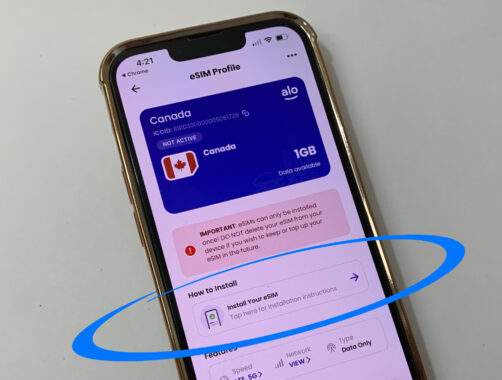
Open aloSIM, select "Install Your eSIM"
Once you’ve purchased an eSIM data package for your iPhone, open aloSIM, tap on the eSIM you want to install, and select ‘Install Your eSIM.’
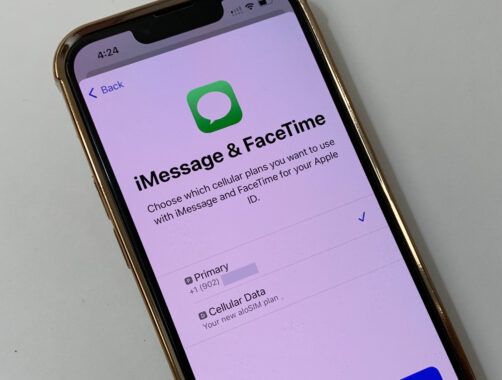
Follow our eSIM installation instructions
Apple always makes it easy to install an iPhone eSIM, but we’ll also guide you through every step of installing your iPhone eSIM.
How to activate eSIM on your iPhone
Activating an iPhone eSIM data package involves preparing your iPhone to use a new SIM and telling your iPhone you’re ready to begin using your prepaid data.

Prepare your iPhone for international travel
In order to avoid roaming charges, you’ll need to follow our eSIM activation instructions prior to leaving your home country.
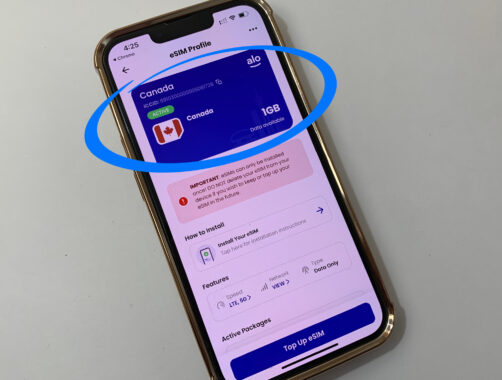
Activate your package once you arrive
When you arrive in the correct country/region for this eSIM, you should be able to instantly activate your data package and begin using your data.
What are my iPhone eSIM roaming settings?
If you’re new to eSIM, you might be worried about getting your roaming settings correct. After all, no one wants to pay data roaming charges after a vacation!
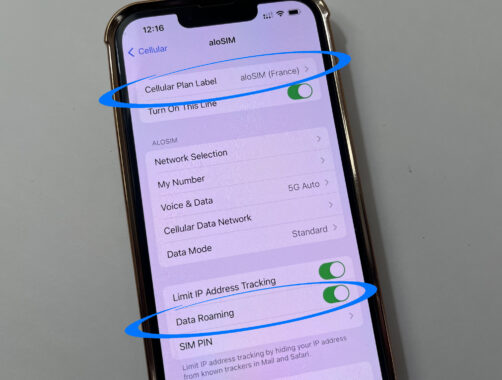
Your aloSIM eSIM: Data Roaming ON
On your iPhone, go to “Settings” then “Cellular” (sometimes called “Network”), select your eSIM, and make sure “Data Roaming” is ON. Your eSIM needs to roam so it can connect to new networks, since we almost always support multiple network in each country.
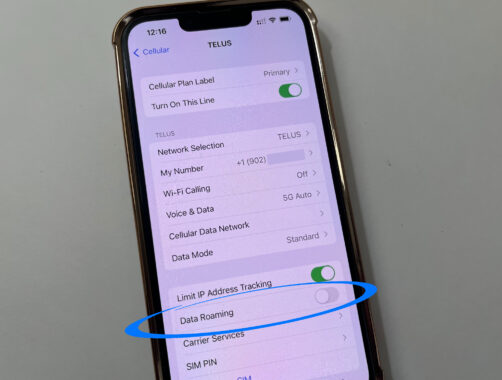
Primary SIM: Data Roaming OFF
On your iPhone, go to “Settings” then “Cellular” (sometimes called “Network”), select your primary SIM, and make sure “Data Roaming” is OFF. Your never want your primary SIM to roam in another country, because then your carrier may charge you roaming fees.
How to rename an iPhone eSIM
If you have multiple eSIMs, it can get confusing if your iPhone automatically names them ‘Travel’ or ‘Secondary.’ Here’s how to rename your eSIMs …
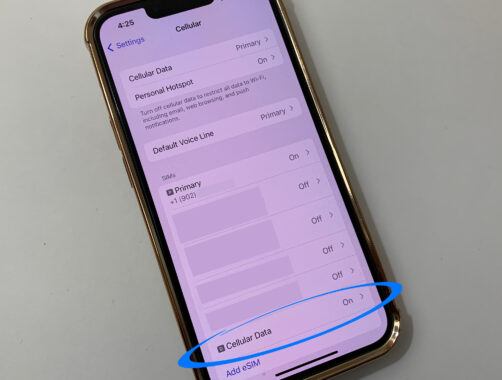
Select the eSIM you want to rename
On your iPhone, go to “Settings” then “Cellular” (sometimes called “Network”) and select the eSIM you want to rename or label.
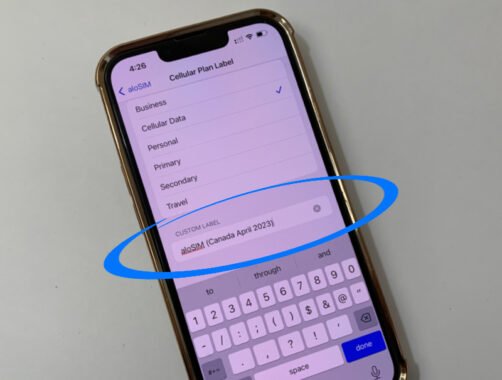
Give your eSIM a custom name/label
Under ‘Custom Label,’ you can call eSIM anything you’d like. We recommend something like ‘Mexico trip’ or ‘aloSIM France,’ so you can tell it apart.
How to set iMessage and FaceTime
If you’re using an eSIM for mobile data on your iPhone, you might decide to switch off your primary SIM. So it’s important iMessage and FaceTime still work, even without your phone number.
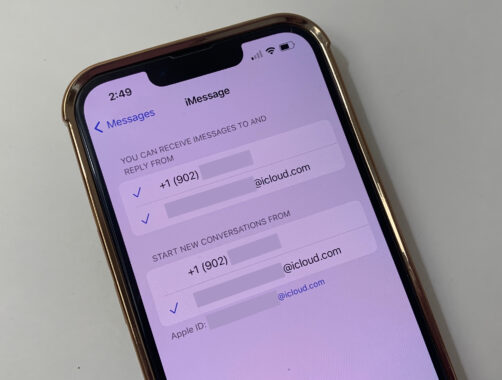
iMessage settings while using an eSIM
Go to “Settings” then “Messages,” select “iMessage,” and make sure your Apple ID email address is checked off for receiving and replying to messages, as well as starting new conversations.
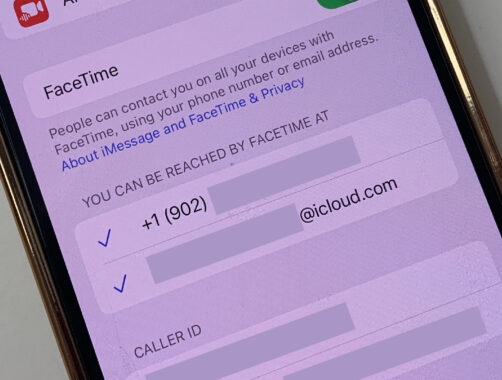
FaceTime settings while using an eSIM
Go to “Settings” then “FaceTime,” and make sure your Apple ID email address is checked off in the section called ‘You can be reached by FaceTime at.’
How to remove eSIM from an iPhone
Be careful when removing an iPhone eSIM, since you might want to use it again someday. Remember that eSIMs never expire but can’t be re-installed.
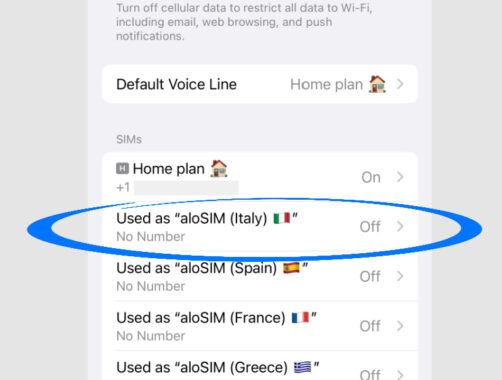
Select the eSIM you want to remove
On your iPhone, go to “Settings” then “Cellular” (sometimes called “Network”) and select the eSIM you want to remove from your iPhone.
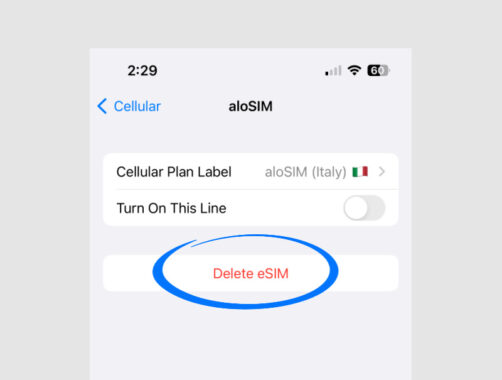
Tap "Delete eSIM" to remove it
Once you’ve selected the eSIM you want to remove from your iPhone, tap “Delete eSIM” and confirm you wish to delete it. This eSIM cannot be re-installed.
What's the correct iPhone eSIM APN setting?
APN stands for ‘Access Point Name,’ and this setting tells your iPhone eSIM how to connect to a supported data network.
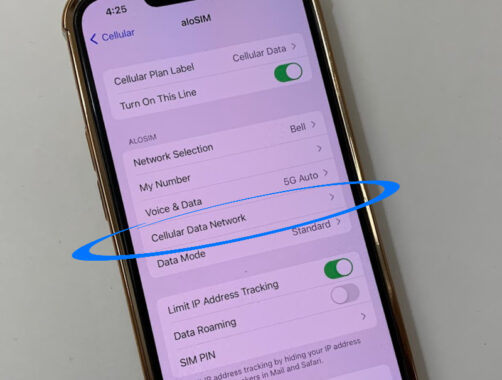
Tap "Cellular Data Network" for the eSIM
On your iPhone, go to “Settings” then “Cellular” (sometimes called “Network”) and select the eSIM, then tap “Cellular Plan Network.”
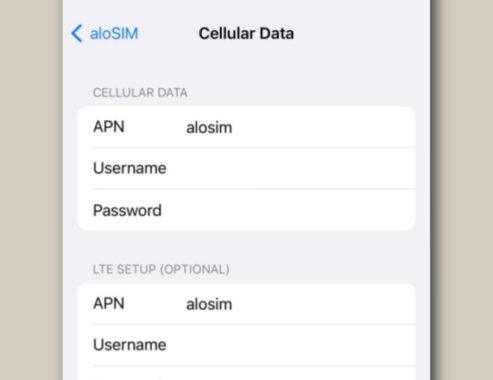
Make sure your APN points to 'alosim'
If your iPhone screen doesn’t already look like this, type ‘alosim’ in the APN field and the Name field so your APN is set correctly.
iPhone 14 eSIM was a game-changer
It’s true! iPhone 14 was the first iPhone to be sold without a SIM card tray (depending on which country you live in), making it Apple’s very first eSIM-only device.
If you have an iPhone 14, you might be curious about eSIM because you no longer have the ability to switch iPhone SIM cards when travelling internationally, and you need a new solution for low-cost mobile data.
SHOP iPHONE 14 eSIM PACKAGES

Does iPhone 13 support eSIM?
Not the absolute newest, but definitely one of the top iPhone models! And yes, iPhone 13 devices are fully eSIM compatible depending on where they’re sold.
iPhone 13, iPhone 13 Pro, and iPhone 13 Max all support eSIM as long as the model wasn’t purchased in Mainland China, Hong Kong, or Macao, and the iPhone 13 Mini supports eSIM providing it’s not from Mainland China.
SHOP iPHONE 13 eSIM PACKAGES

Does iPhone 12 support eSIM?
Yes! The iPhone 12 does support eSIM, however, it also depends on the location where it was manufactured, as certain countries do not allow eSIM technology.
If you have an iPhone 12 that supports eSIM (whether it’s an iPhone 12, iPhone 12 Mini, iPhone 12 Pro, or iPhone 12 Pro Max), you can install eSIMs for countries and regions all over the world and always have access to local data networks. It’s a great way to avoid roaming charges!
SHOP iPHONE 12 eSIM PACKAGES

Ongoing iPhone SE eSIM confusion
Apple’s iPhone SE was their more budget-friendly iPhone, and because it doesn’t fall in numerical order like the others, sometimes people have no idea whether an iPhone SE or old or new … or even existed.
If you have a second-generation or third-generation iPhone SE, your phone supports eSIM. (Here’s how you can tell.) But if you have an OG first-generation iPhone SE, it won’t accept an eSIM, unfortunately.
SHOP iPHONE SE eSIM PACKAGES

Does iPhone 11 have eSIM?
iPhone 11 eSIM capabilities basically blew our mind back in the day, when the technology was still super new. The ability to have a ton of SIM cards without actually adding or removing SIM cards? I mean, wow!
Every iPhone 11 has eSIM (the original iPhone 11, the iPhone 11 Pro, and the iPhone 11 Pro Max) as long as it’s not a model from Mainland China, Hong Kong, or Macao, so enjoy using your iPhone 11 for prepaid data!
SHOP iPHONE 11 eSIM PACKAGES

Does iPhone XR have eSIM?
Widely considered to be the first iPhone with eSIM, the iPhone XR actually can’t claim that title because it’s slightly newer than the iPhone XS.
While the now-discontinued iPhone XR was launched way back in 2018, many of these devices are still going strong — providing their owners with reliable eSIM data all over the world.
SHOP iPHONE XR eSIM PACKAGES

Does iPhone XS have eSIM?
Also released back in 2018, the iPhone XS was the very first iPhone to include eSIM technology. It was ground-breaking for people to be able to install digital SIM cards for countries all over the world, even though the concept of eSIM was still mostly unknown.
If you have an iPhone XS that’s still able to hold a charge, this is a great way to download eSIMs (digital SIM cards) and use prepaid data packages to access data all over the world.
SHOP iPHONE XS eSIM PACKAGES

Need prepaid data for your iPhone?
aloSIM has eSIM data packages for 170+ countries
Buy iPhone eSIMsQuestions about using eSIM with your iPhone?
Our friendly aloSIM Technical Support team is available 24/7 via email (support@alosim.com) and live chat.