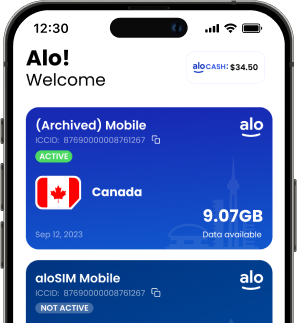Using eSIM travel data is a convenient, affordable way to keep your phone connected in another country.
Traveling soon? You’re going to love this new way of hopping onto local networks to get an internet connection without needing Wi-Fi or expensive carrier data roaming plans.
If it’s your first time using an eSIM travel data package, we’re going to walk you through everything you can expect along the way. (It’s easy. We promise!)
1. Make sure you have an eSIM compatible device
Using an eSIM is cheaper than a carrier travel data plan, but you won’t be able to use an eSIM for travel data unless you have a device (phone, tablet, or computer) that actually supports eSIM technology.
Check our list of eSIM devices and make sure your device is included!
2. Shop for an eSIM travel data package
This is the part where you’ll choose how much data you want (i.e. 1 GB, 3 GB, 5 GB, or GB) and how long you want to use it (i.e. 7 days, 30 days). If you’re going on a long weekend trip, 1 GB over seven days is probably perfect. If you’re spending three weeks in another country, you might want to get a bigger data package that lasts for 30 days.
Here at aloSIM, you can browse eSIM packages online or use our free eSIM app. We have eSIM travel data packages for 150+ countries and regions, including the United States, Canada, Mexico, Spain, Italy, France, the United Kingdom, and Western Europe.
3. Install your eSIM
You’ll want to install your eSIM a day or two before you actually need it, just to make sure it’s safely on your device while you’re on a solid Wi-Fi connection (and you’re not struggling to install it in a busy airport).
The eSIM installation process is a little different depending on which device you’re using, but we’ll walk you through all of the possible options.
How to install an eSIM on my iPhone or iPad
How to install an eSIM on my Samsung Galaxy
How to install an eSIM on my Google Pixel
How to install an eSIM on my Android phone/tablet
How to install an eSIM on my computer
4. Activate your data package (when you’re ready to use it)
Quick check! Are you in the country where your eSIM is designed to work? Yes? And you’ve already installed your eSIM? Yeah? And you’re ready to start using your eSIM data? Okay, perfect. Now it’s definitely time to activate your eSIM.
How to activate eSIM on an iPhone or iPad
How to activate eSIM on a Samsung device
How to activate eSIM on a Google Pixel
How to activate eSIM on an Android device
Once you activate your eSIM, your data will start flowing and your package will begin counting down to its expiration (whether it expires because you used all the data up, or because you reached the end of the week/month for which your package is valid).
5. Check your eSIM settings
Nervous about whether or not you activated your eSIM correctly, because you don’t want to accidentally use your regular data plan and get dinged for roaming charges? We get that!
It only takes a minute to reassure yourself by double-checking your eSIM settings and making sure your phone is using aloSIM as its only data source. (And if you’re using an iPhone or iPad, you can view all correct eSIM settings with examples.)
6. Enjoy an international connection, with no roaming charges
By now, your eSIM data should be flowing through your device, keeping you connected anywhere within your eSIM’s country or region … all without needing Wi-Fi! Pretty great, right?
Remember, because you’ve already told your device to use aloSIM for all data roaming (with NO cellular data switching between plans), you won’t be coming home to see any carrier roaming charges on your next cell phone bill.
7. Call and text on your regular phone number (if you’d like)
The beauty of using an eSIM is that you can keep your Primary SIM (a.k.a. your regular phone number) switched on while you’re traveling, and leave your regular phone number available for calling and texting.
How to make phone calls with an eSIM
How to text with an eSIM data package
Remember that while your eSIM will cover roaming (which means you won’t pay carrier roaming charges), your regular cell phone carrier may charge you small fees for calling and texting outside of your normal coverage area. If you don’t care about having your regular number available and don’t want to pay any fees for calls/texts that come in during your trip, you always have the option to switch your Primary SIM off entirely.
8. Check your data usage anytime
Curious how much of your eSIM data you’ve used so far? You can check your eSIM package balance anytime by logging into your account on aloSIM.com or using our free aloSIM app.
9. Add more eSIM travel data if you need it
You might have more than enough data to cover your full trip. But if you decide you want to add more data, it’s easy to top up your eSIM. All you need is an internet connection (Wi-Fi or data) to complete the purchase, and the data will be available in your account immediately.
10. Switch back to your regular data plan once you’re home
Welcome home! No need to do anything special with your eSIM. Your package will run out on its own, if there was any data remaining. But you can always switch your eSIM off anytime, so you’re not seeing it at the top of your screen even though the data has expired.
If you turned your Primary SIM off while you were on vacation, now is the time to switch it back on so you can get your calls and texts as usual. You’ll also tell your device to go back to using your regular data plan, if you have one.
If you have any questions, our aloSIM Support team is always happy to help!