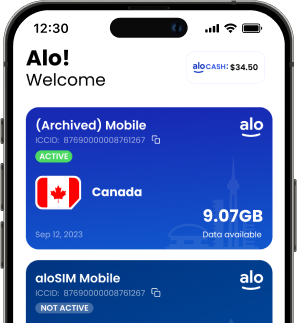Have you tried a data eSIM yet? Most existing iPhones already support eSIM, and it’s an easy, affordable way to stay connected in 120+ countries without paying roaming charges.
Most of our aloSIM customers breeze through the data eSIM installation process quickly on their iPhone or iPad. (Our free app does most of the work for them, and we provide options for Automatic eSIM installation, QR Code eSIM installation, and Manual eSIM installation.)
RELATED: How to install eSIM on an iPhone or iPad
But sometimes people get a little confused during the iPhone eSIM activation process when it’s time to double-check their eSIM settings, since that’s something we can’t do on their behalf. (If we could reach through the screen and take care of this ourselves for you, we totally would.)
So today we’re explaining EVERY setting you could ever need with a data eSIM, and showing you exactly how to have them set on your iPhone.
1. Turning your eSIM on/off
WHAT IT MEANS: Your eSIM can be turned on and off like a lightswitch
WHERE TO FIND THIS ON YOUR iPHONE: Settings / Cellular / SIMs / aloSIM
CORRECT iPHONE eSIM SETTING: When you want to use your eSIM, tap on it and toggle “Turn On This Line” ON.
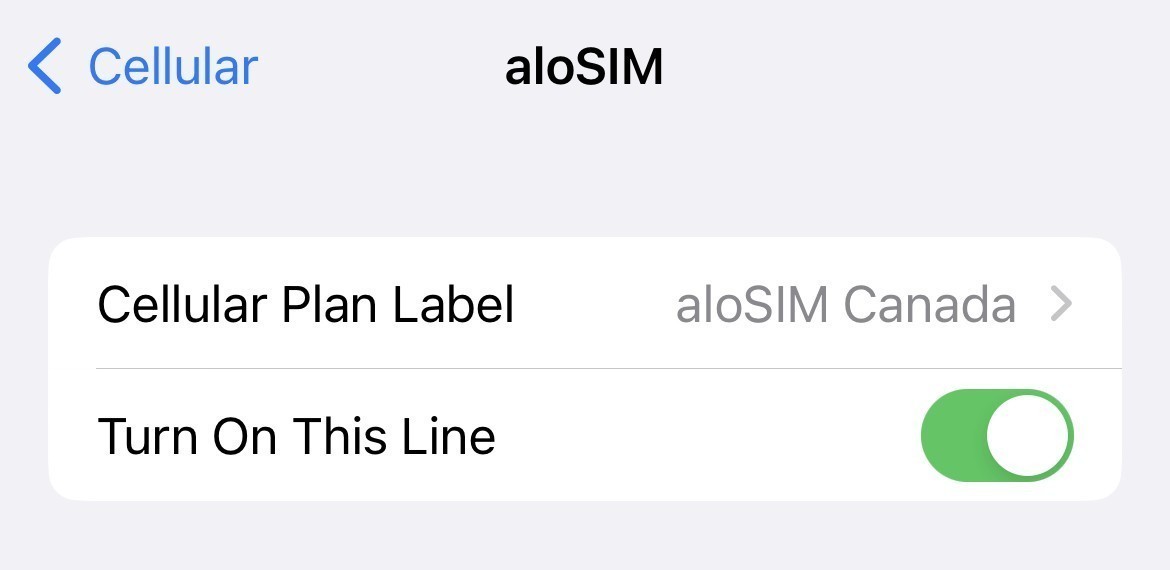
(When you’re finished using your eSIM data package, toggle “Turn On This Line” to OFF. Remember, since eSIMs never expire, you can always top up this eSIM with more data later on, and switch it back on.)
2. Data Roaming (for your eSIM)
WHAT IT MEANS: ‘Data roaming’ means your SIM has the freedom to connect to different networks. While you won’t want your primary SIM card to have permission to do this (see #9 on this list), you definitely want your eSIM to have the freedom to connect to different networks.
WHERE TO FIND THIS ON YOUR iPHONE: Settings / Cellular / SIMs / aloSIM
CORRECT iPHONE eSIM SETTING: Whenever you’re using your eSIM, Data Roaming for your eSIM must be ON.
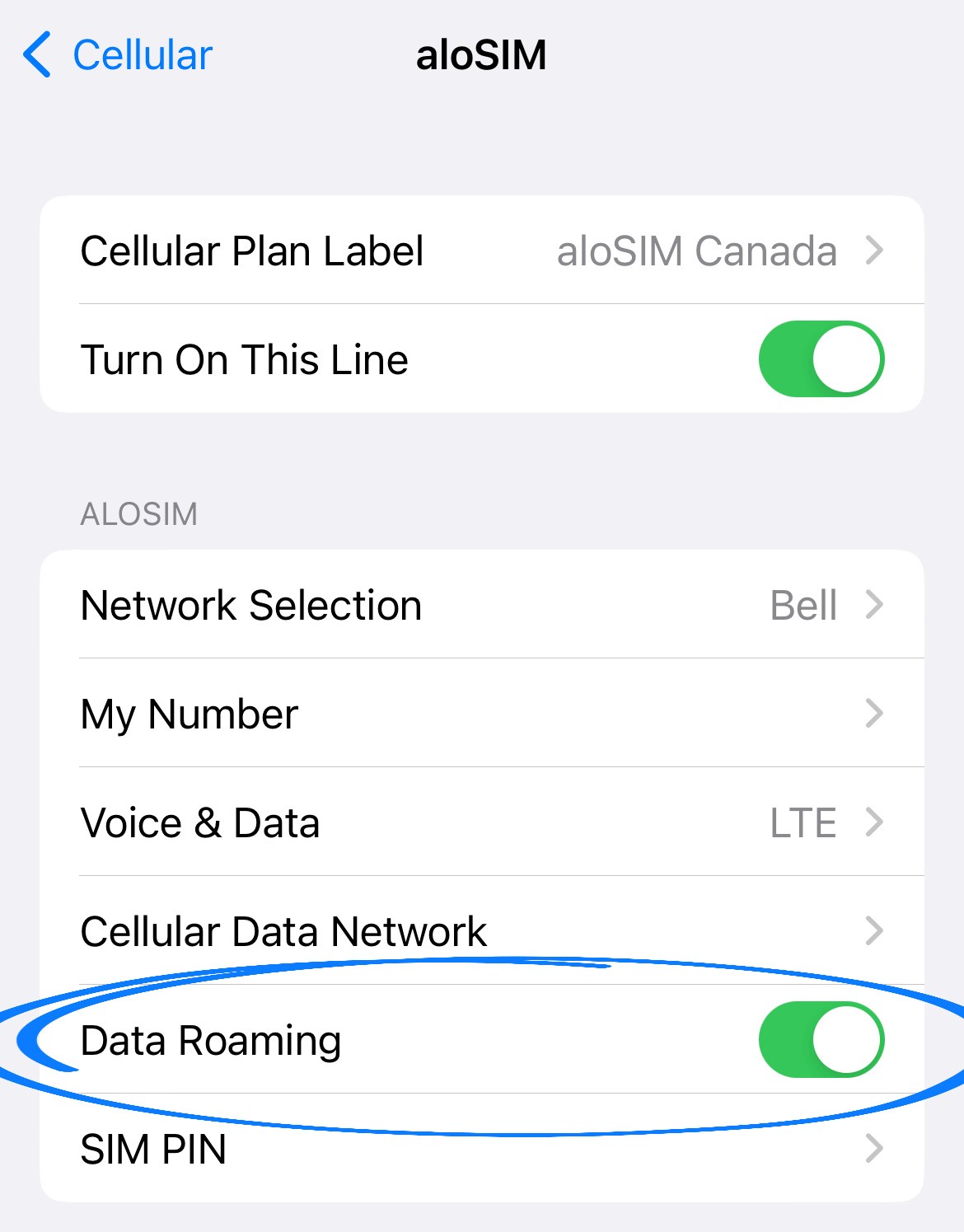
(Data Roaming needs to be ON for aloSIM so we can connect you to the best local network, which may change based on where you move around within a country or region. But don’t let the word “roaming” scare you, since you’ll never pay roaming charges with aloSIM.)
3. Data eSIM APN setting
WHAT IT MEANS: This is a boring techie setting that connects your phone to the right network
WHERE TO FIND THIS ON YOUR iPHONE: Settings / Cellular / SIMs / aloSIM / Cellular Data
CORRECT iPHONE eSIM SETTING: Under “Cellular Data,” make sure your APN is set to “alosim”
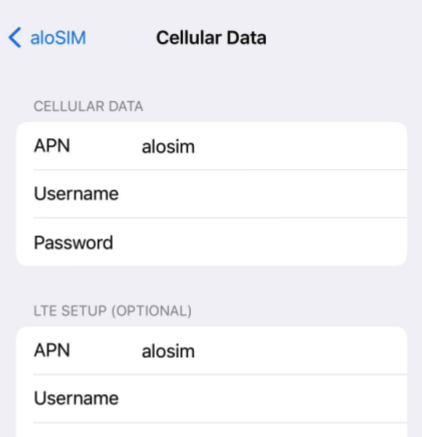
4. Data eSIM Network Selection
WHAT IT MEANS: It’s best to let your eSIM provider choose the best network for you
WHERE TO FIND THIS ON YOUR iPHONE: Settings / Cellular / SIMs / aloSIM / Network Selection
CORRECT iPHONE eSIM SETTING: Make sure your Network Selection has “Automatic” toggled on
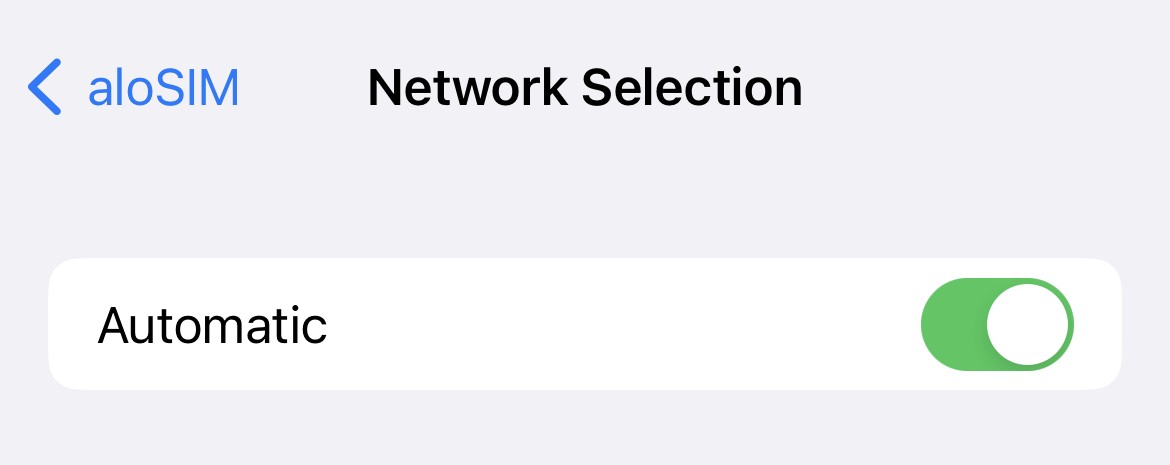
(If you experiment with Manual Network Selection, you might choose an unsupported network and run into connectivity problems. But our aloSIM Support team is here to help if that happens!)
5. Default Voice Line
WHAT IT MEANS: Which line (or which SIM) your device will use for phone calls
WHERE TO FIND THIS ON YOUR iPHONE: Settings / Cellular / Default Voice Line
CORRECT iPHONE eSIM SETTING: eSIMs don’t come with phone numbers, so always have your regular phone number checked off (if you have one), even if you don’t plan on using your phone number with your eSIM.
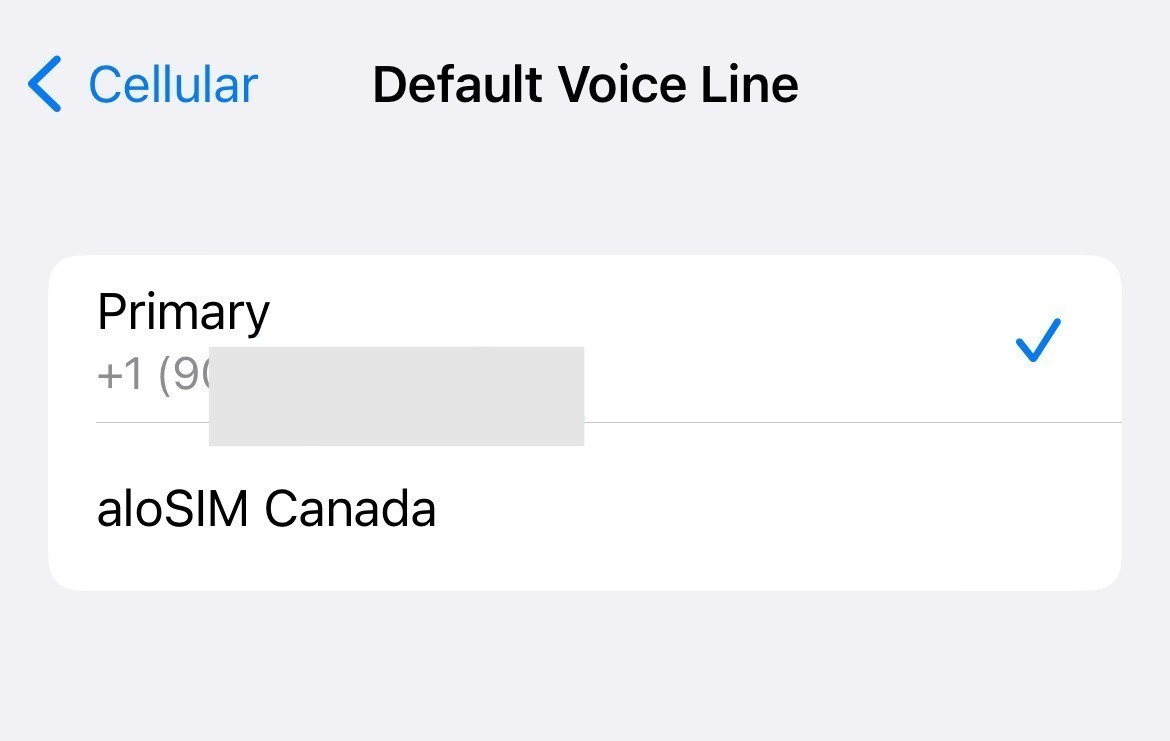
6. Using iMessage with a data eSIM
WHAT IT MEANS: Getting the settings correct so you can use iMessage (‘texting’ between iPhones/iPads) using your eSIM
WHERE TO FIND THIS ON YOUR iPHONE: Settings / Messages / iMessage
CORRECT iPHONE eSIM SETTING: Make sure you can receive iMessages to (and reply from) both your phone number and your Apple ID email address. This means that even if you shut off your primary SIM, you can still iMessage as usual.
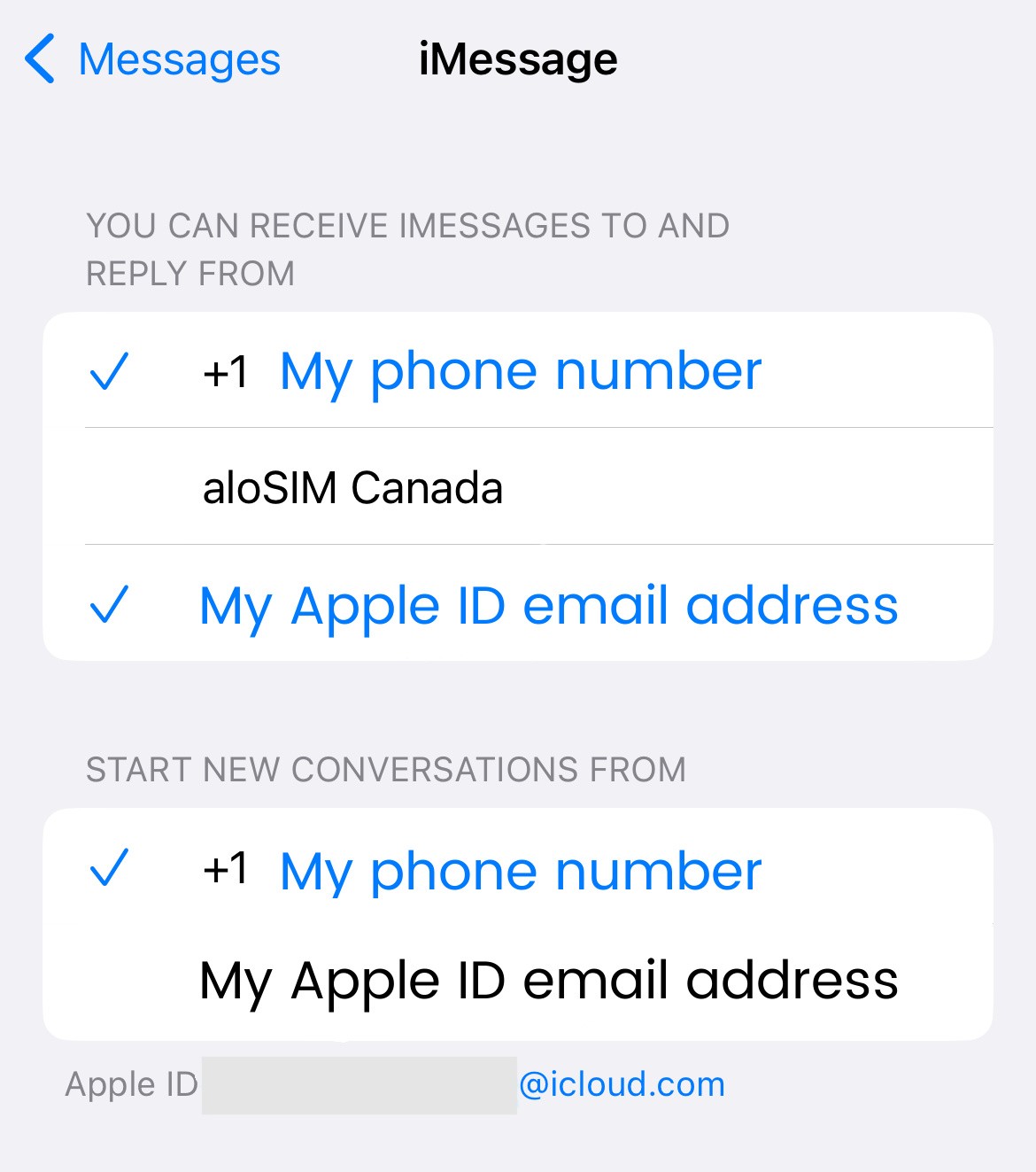
(An iMessage is different from a text because you don’t need a phone number to send or receive an iMessage. After all, it’s how your seven-year-old niece is able to send you long strings of emojis from her iPad.)
7. Cellular Data Source
WHAT IT MEANS: Telling your phone how to get its data (your regular SIM versus your eSIM)
WHERE TO FIND THIS ON YOUR iPHONE: Settings / Cellular / Cellular Data
CORRECT iPHONE eSIM SETTING: Select your eSIM under “Cellular Data” so your phone knows which SIM to use

8. Cellular Data Switching
WHAT IT MEANS: Telling your phone NOT to switch back and forth between data sources
WHERE TO FIND THIS ON YOUR iPHONE: Settings / Cellular / Cellular Data
CORRECT iPHONE eSIM SETTING: When you’re using your eSIM, toggle “Allow Cellular Data Switching” OFF to force your device to only rely on your eSIM for data
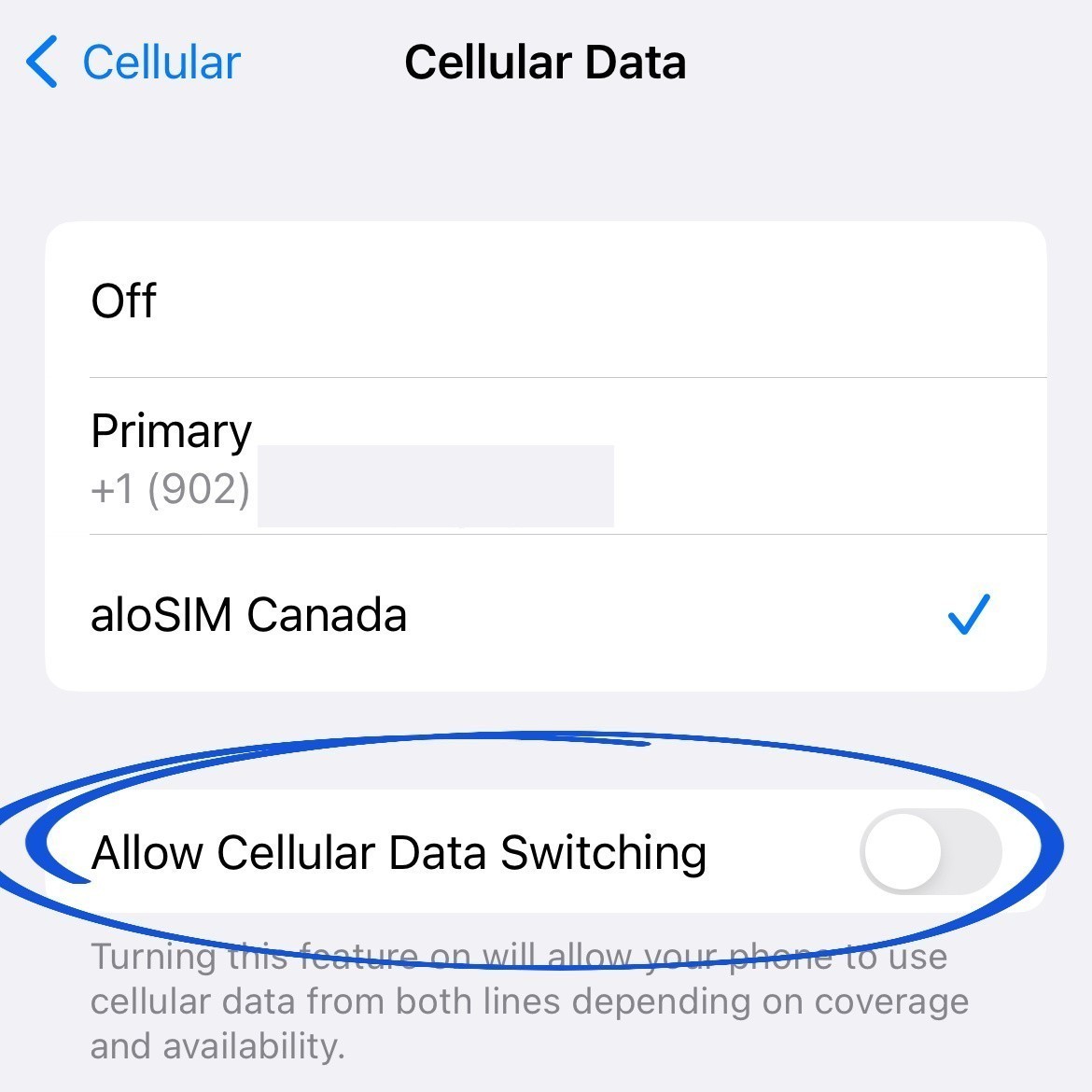
9. Data Roaming (primary SIM)
WHAT IT MEANS: ‘Data roaming’ gives a SIM permission to connect to different networks, and you don’t want your primary SIM back home trying to connect to expensive international networks. Prevent this by turning the option OFF.
WHERE TO FIND THIS ON YOUR iPHONE: Settings / Cellular / SIMs / Primary
CORRECT iPHONE eSIM SETTING: Tap on your primary SIM/plan, and make sure “Data Roaming” is OFF
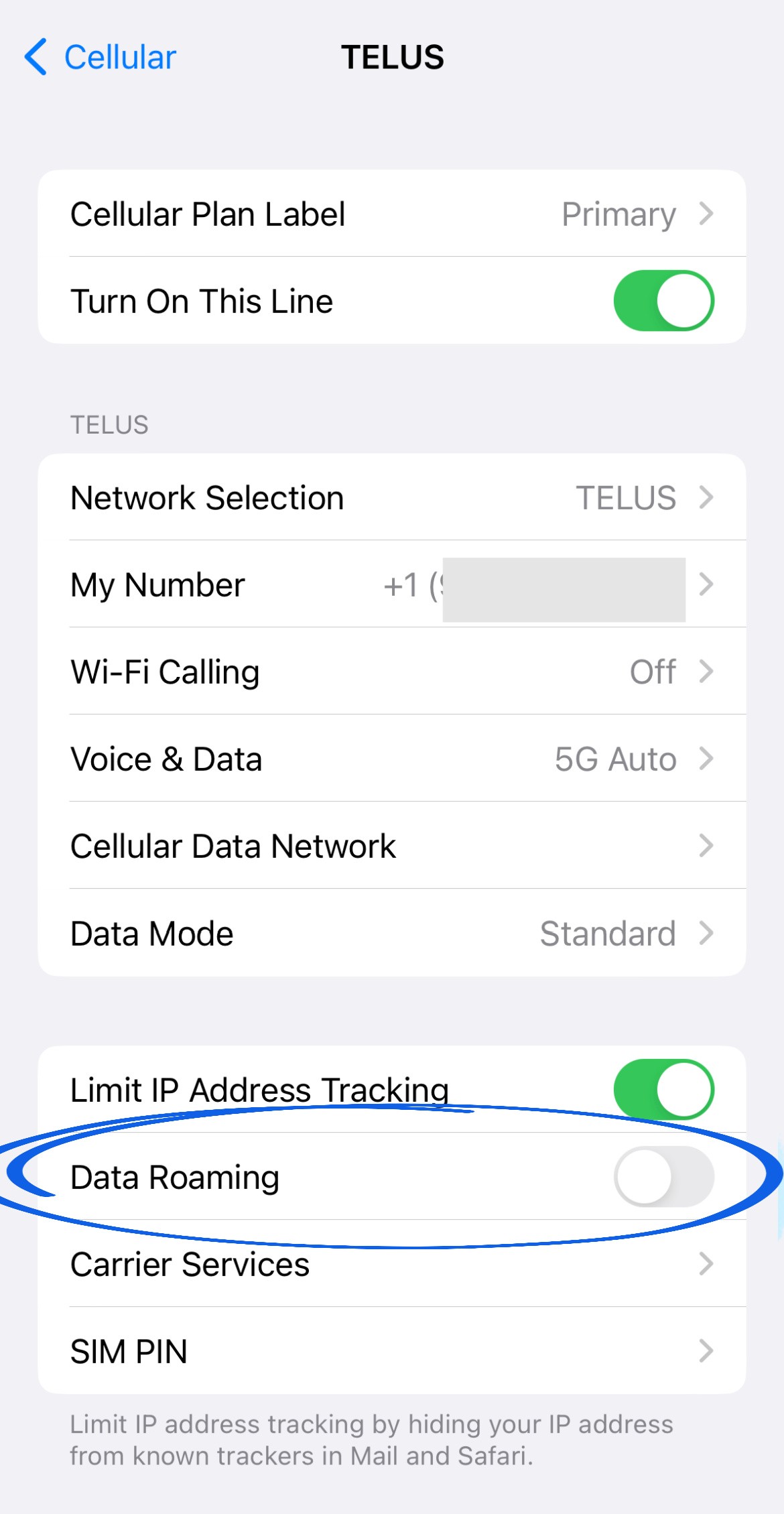
(You can even keep this setting off while you’re at home, since your primary SIM won’t ever have to “roam” when you’re in your regular coverage area.)
10. Turning your primary SIM on/off
WHAT IT MEANS: Switching your regular SIM (phone number) on and off
WHERE TO FIND THIS ON YOUR iPHONE: Settings / Cellular / SIMs / Primary
CORRECT SETTING, OPTION A: If you want to keep calling/texting on your regular phone number while using your eSIM for data, toggle “Turn On This Line” ON (and read our post with more details about calling/texting internationally with an eSIM).
CORRECT SETTING, OPTION B: If you don’t want your phone number accessible while you’re traveling, it’s fine to toggle “Turn On This Line” OFF. Remember that you won’t be able to call/text on your regular number until the line is turned back on.
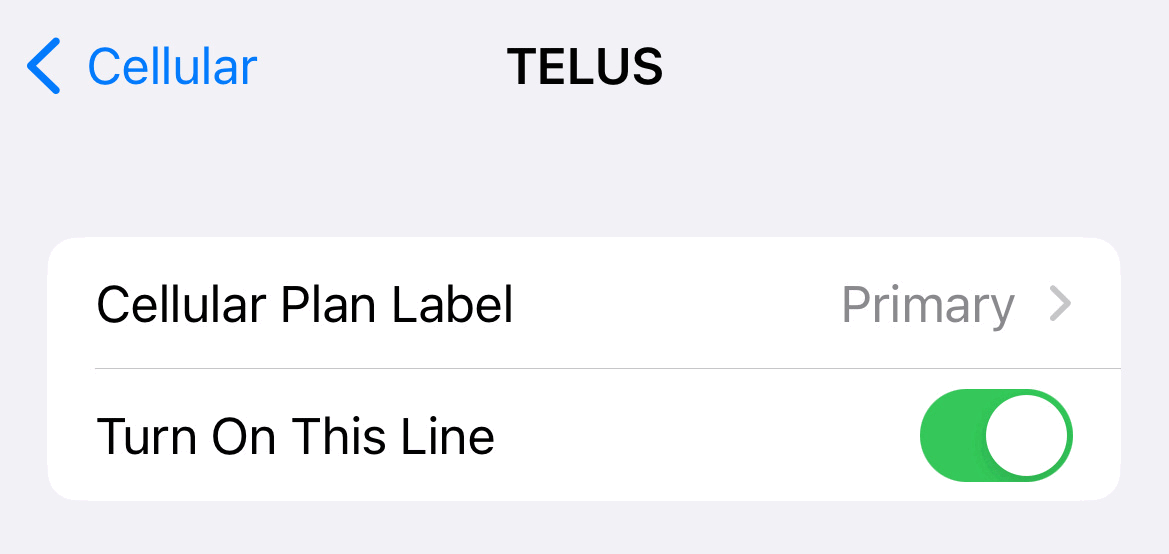
If you’re having any trouble setting up your data eSIM on your iPhone or iPad, please head over to our eSIM Support section so we can help you out.