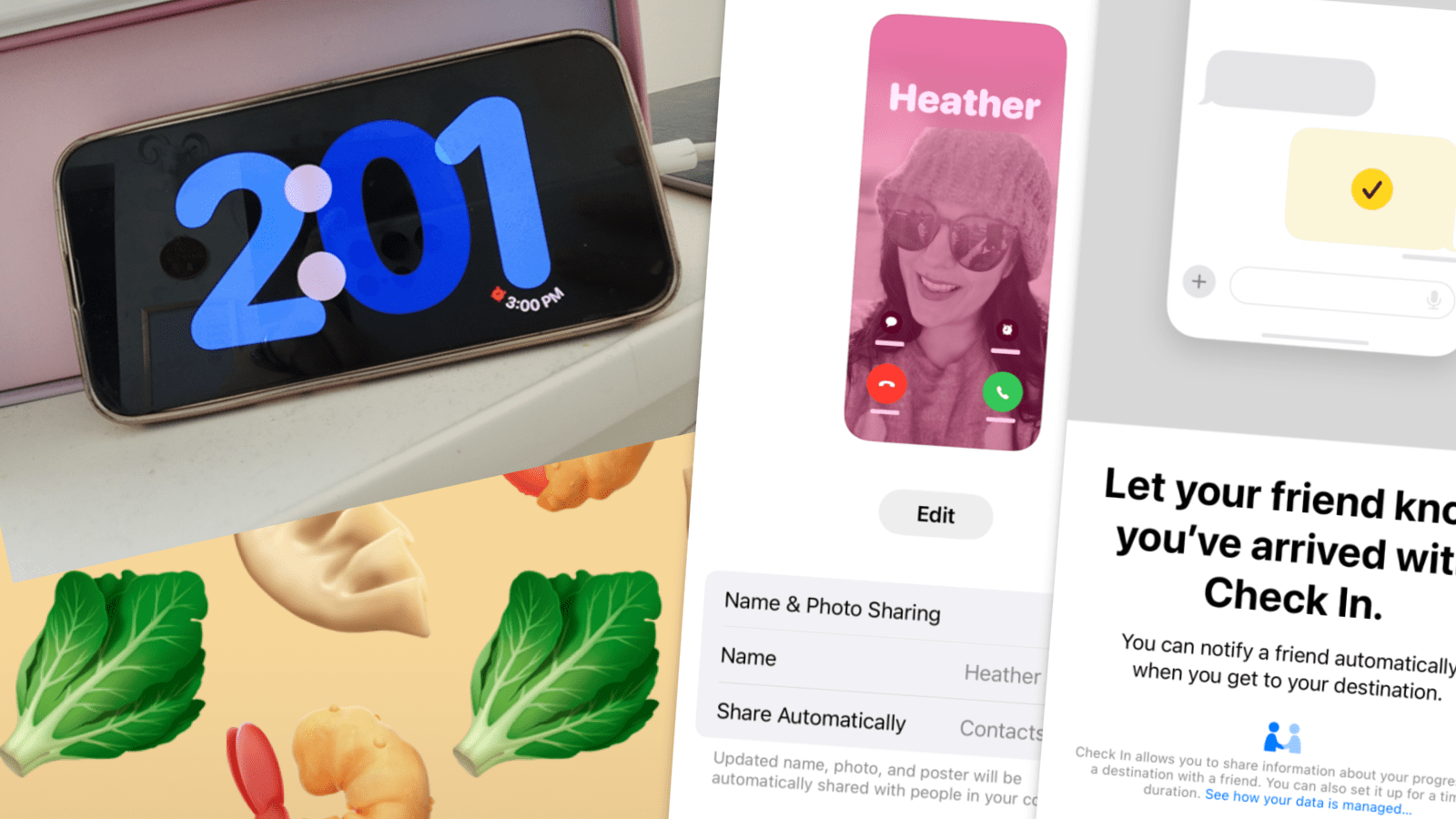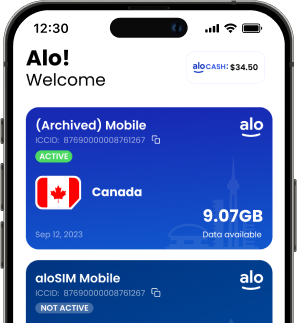iOS 17 is taking what we love and making it even better, while simultaneously taking the stuff we don’t like (we’re looking at you, voicemail) and making it super tolerable.
So if we had to describe Apple’s latest software update, we’d probably point out that iOS 17 is the perfect blend of fun (stickers! posters!), convenience (check-ins! clocks!) and the simple, classic Apple-esque design improvements we know and love.
From a travel hack to an iMessage makeover, we’re running through the best features of iOS 17. (Go on and give it a download, already!)
iOS 17 helps with cheap travel
Ready for it? With iOS 17, if you bring your iPhone (or iPad) to another country and connect to the local Wi-Fi (with Data Roaming toggled off), you’re going to get a special pop-up promoting the awesome magic of eSIM.
Since lots of people travel and don’t realize eSIMs (digital SIM cards) are an option, Apple is making it easier than ever to arrive at your destination and get cheap travel data.
“Oh, you just left Canada and now you’re in France?” is basically what your iPhone will say. “Nice! Well, how about you choose one of these eSIM data providers and connect to a local network right here in France for, like, $4.50 for the week?”
And, yes! aloSIM is one of Apple’s hand-selected eSIM data providers! 🙂 🙂 🙂
What else is new with iOS 17?
But that’s just one of the fun new features that comes with iOS 17. Let’s run through a few of our favourite upgrades. (Spoiler alert: three of them are going to seriously up your iMessage game.)
1. Live voicemail
Voicemail is the absolute worst, and thankfully Apple has found a way to basically turn voicemails into something we like: texts!
With iOS 17, you can *read* voicemails as the person is recording them, and make an in-the-moment decision on whether or not you care what they’re saying. No more waiting around for the little red voicemail dot to appear, and then ignoring it because, yeah, checking voicemail is the worst.
2. ‘Call me back’ videos
Since voicemail is the absolute worst (see above), Apple’s found a fun way to ‘leave a message’ when you FaceTime someone and they’re not available to answer. You can record a video message (or an audio message) that’s 4,000 x better than an old-school voicemail.
3. Contact posters
Imagine getting to control exactly how you appear on somebody’s screen when you call them … and then set it up, because it only takes a sec.
iOS 17 lets you create personalized Contact Posters using photos, Memoji, colours, and fonts for your name. (You can even adjust the weight of the letters, so your name can be crisp and slender or in 90s-style bubble letters.)
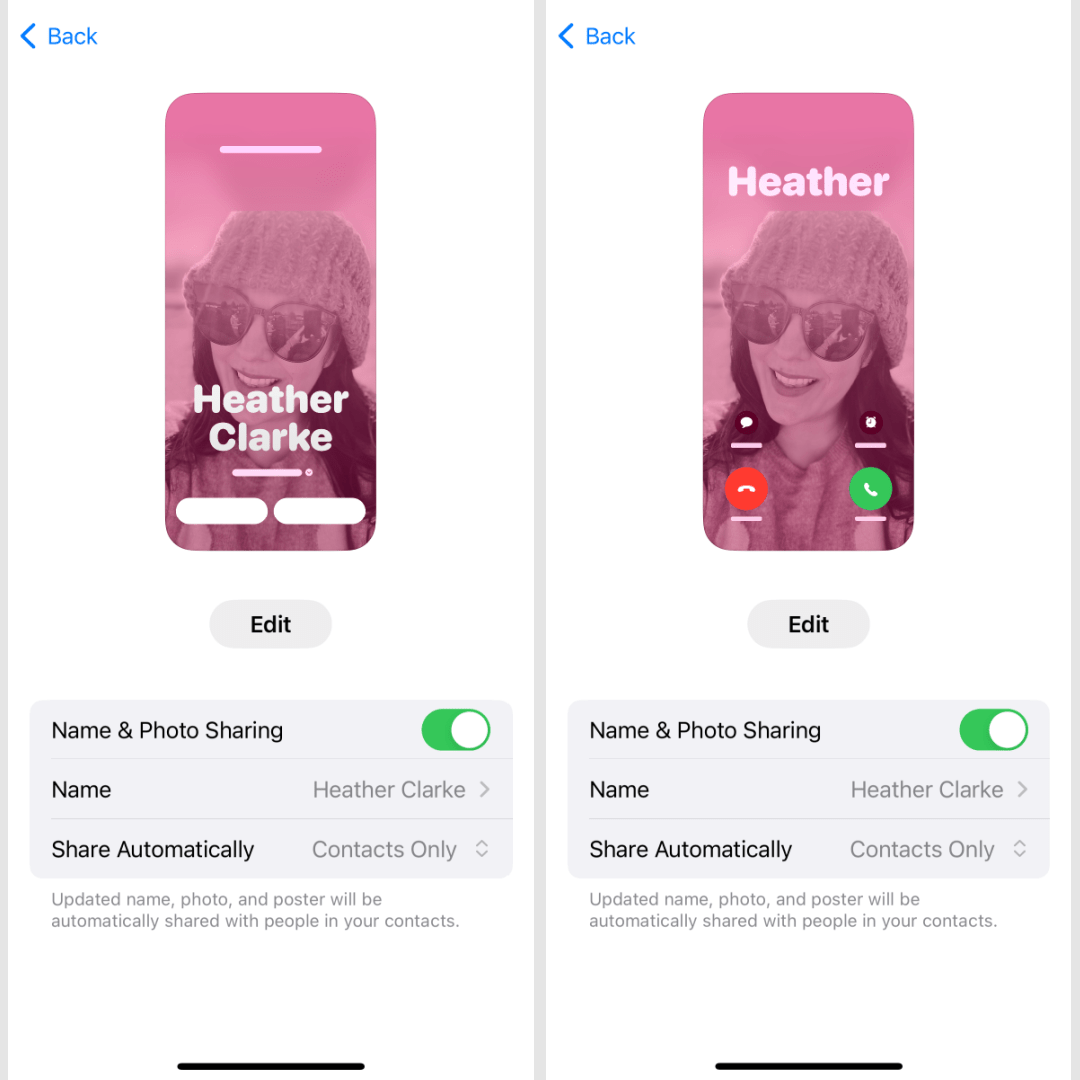
4. Cleaner iMessages
The new iMessage aesthetic is really crisp, without all the icons and options that used to take over the composition area. Instead, there’s nothing but a simple “+” symbol.
When you tap it, a brand-new menu appears with all of the options you can add to your iMessage: snapping a photo, uploading an existing photo, dropping a location, sharing music, using a special keyword (GIF keyboard, etc.) or adding a custom sticker (see below).
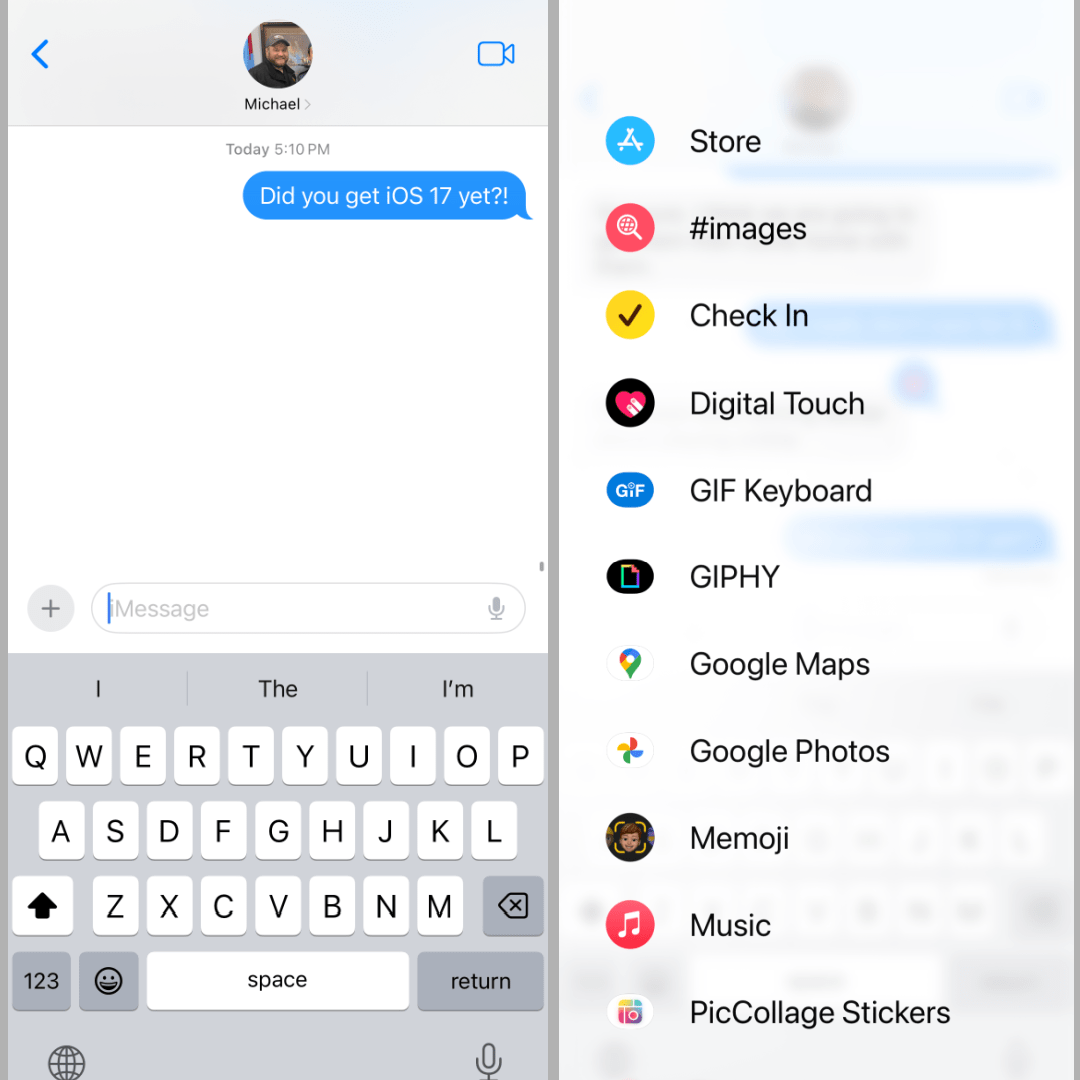
5. DIY stickers
It’s been a while now that we’ve been able to tap on a photo and get it automatically cropped around a person or item, copy it, and paste it into an iMessage.
But now this feature’s gone a step further and we can create DIY stickers to keep in a little sticker book (er, collection) so they’re always ready for adding to a convo. Love!
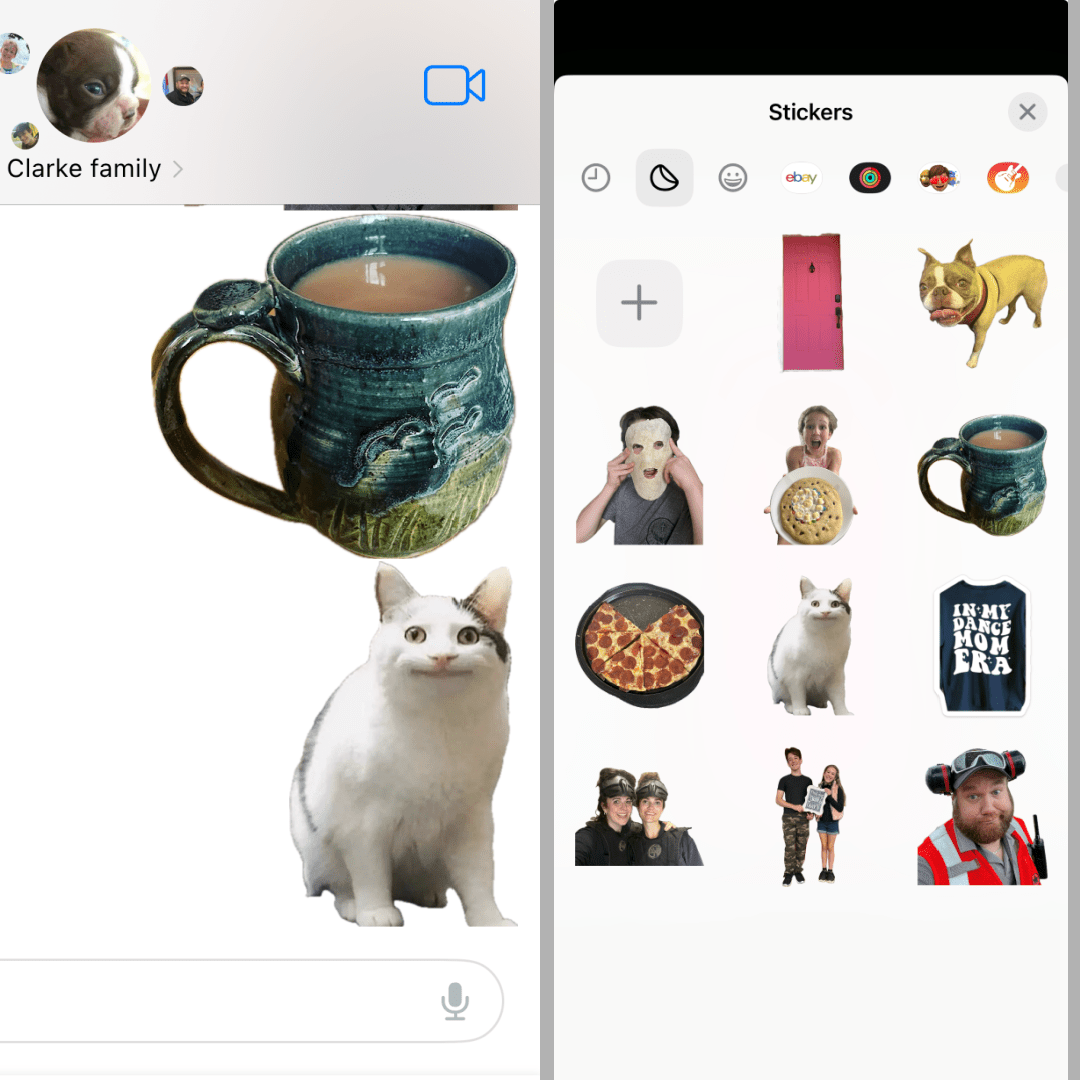
6. Safe check-ins
Instead of just saying ‘Message me when you get home safely,’ iOS 17 gives us a way to automate check-ins. (Because, let’s face it, someone always forgets to send that message as soon as they arrive.)
If both of your have iOS 17, you can tap “Check In” from the iMessage menu options and provide details on where you’re going and when you’re expected to arrive. Then your iPhone will automatically let the person know when you’ve arrived. And if you suddenly stop making progress, it will know something might be wrong and can share details to help the person who’s worrying about you.
7. Standby mode
If you plug your iPhone or iPad into a charger, then flip it on its side, it goes into a customizable ‘Standby’ mode where you can get a full-screen clock, see your upcoming events, streamline your workout, see what music’s playing, or display a few key widgets.
This is perfect for situations when your device is charging because it turns it into something that’s useful from across the room — like the newer, better version of a digital alarm clocks.

How do I get iOS 17?
It’s easy to get iOS 17 (and it’s totally free, of course).