How to avoid data roaming charges on your iPhone
Temporarily disable your phone number
Stay connected with prepaid eSIM data

How to avoid data roaming charges on your iPhone
Once you’ve installed your eSIM and activated your data package, you can review these steps if you want to make sure you’re using your eSIM for data and that you’ve disabled your regular phone number to avoid roaming charges.
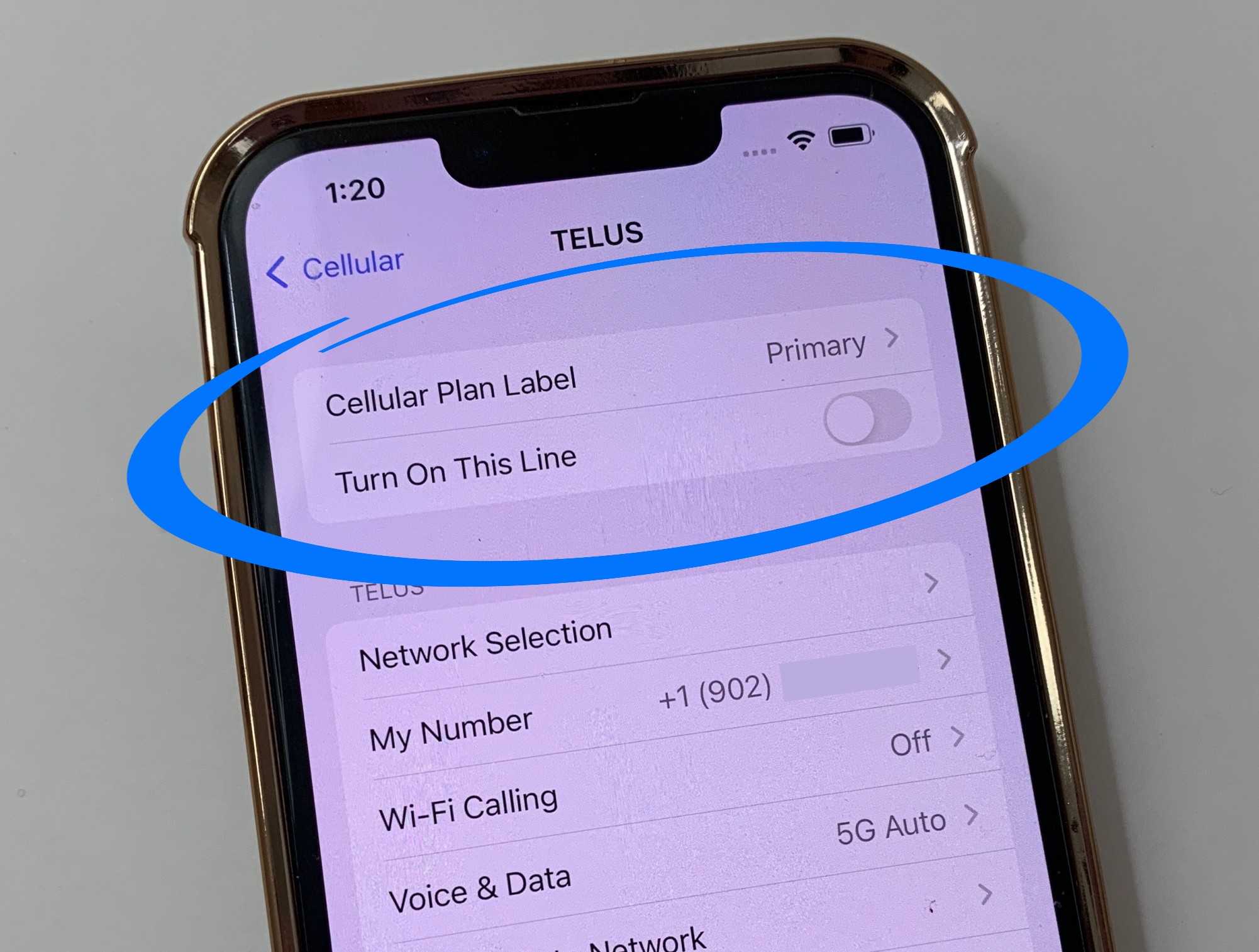
Your Primary SIM should be OFF
This is easier (and safer) than removing a physical SIM card, and it will fully disable your Primary SIM (phone number and/or data plan) while you’re in another country.
Settings > Cellular > Cellular Plans > Primary > Toggle Turn on This Line “OFF”
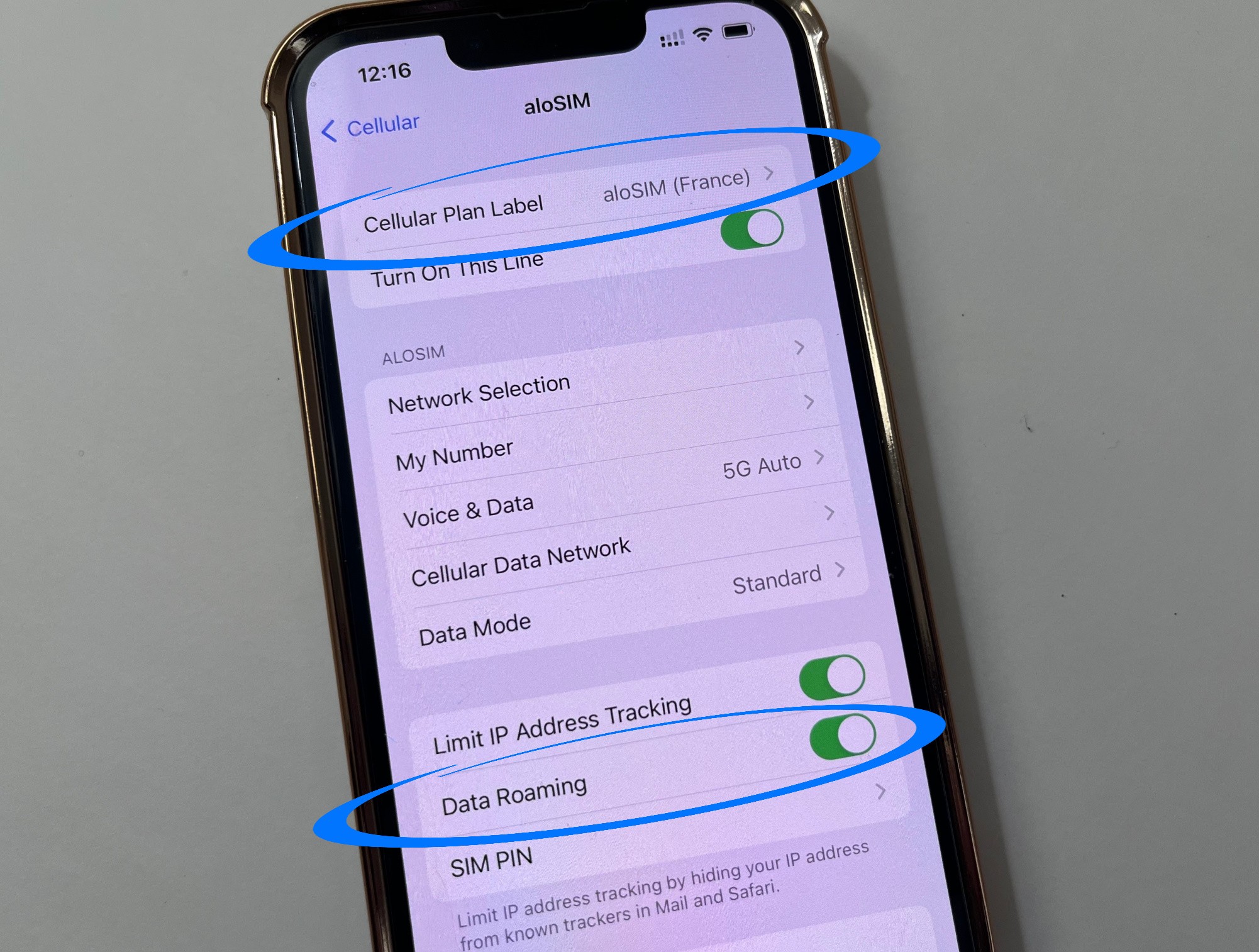
Your eSIM should be ON and roaming
We need your eSIM to be switched on and allowed to “roam” so we can automatically connect you to the best supported network at all times during your travels.
Settings > Cellular > Cellular Plans > Your eSIM > Turn Data Roaming “ON” and toggle Turn on This Line “ON”
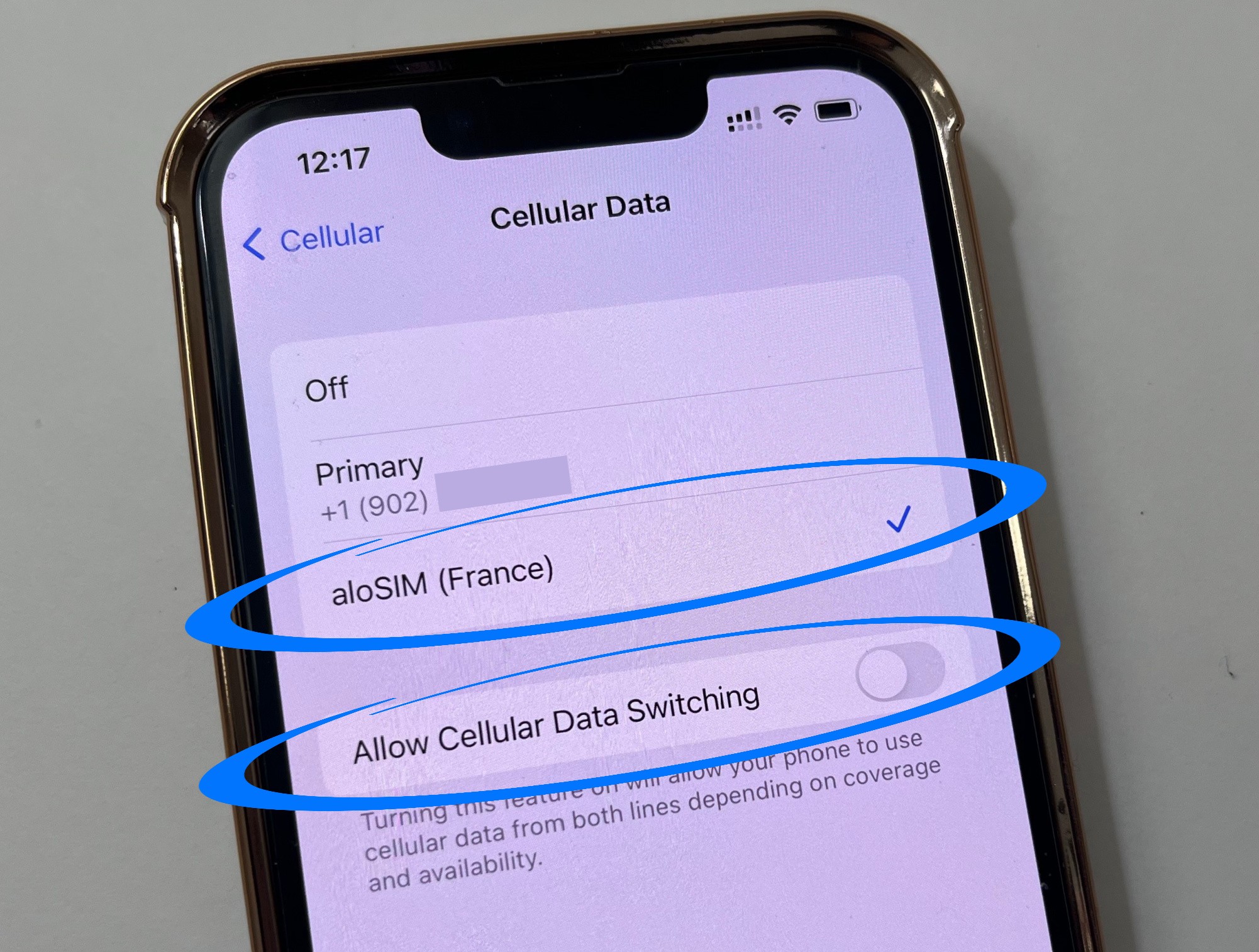
Your eSIM should be your only data source
Even though you’ve already toggled off your Primary SIM, this setting tells your iPhone to only use your eSIM for data right now, and not to ever switch back and forth.
Settings > Cellular > Cellular Data > Select your eSIM and make sure “Allow Cellular Data Switching” stays “OFF”
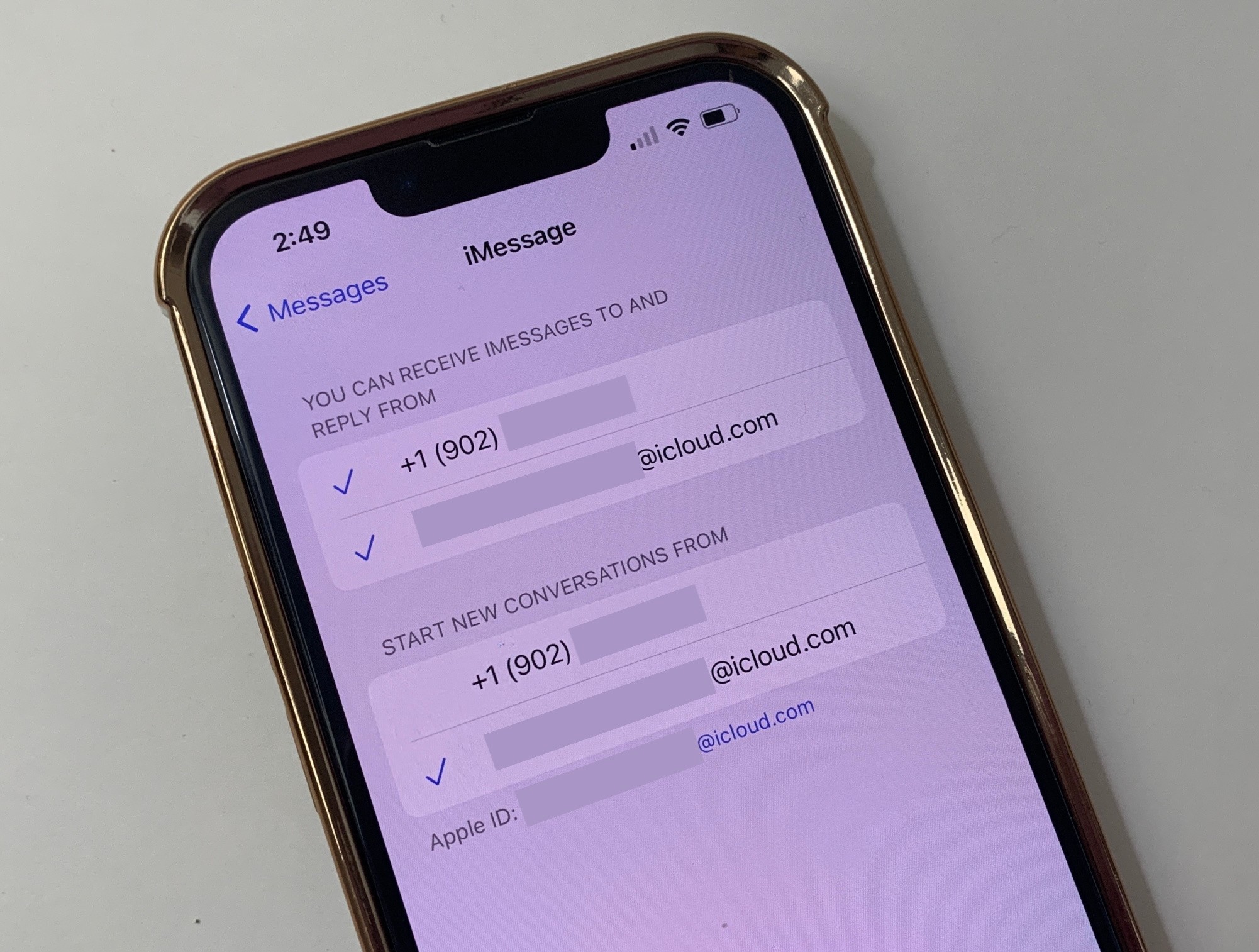
Make sure iMessage can use email
Since your phone number won’t be working while you travel, the only way to continue to send/receive iMessages is by making sure it can use your Apple ID email address.
Settings > Messages > iMessage > Make sure your Apple ID email address is checked off
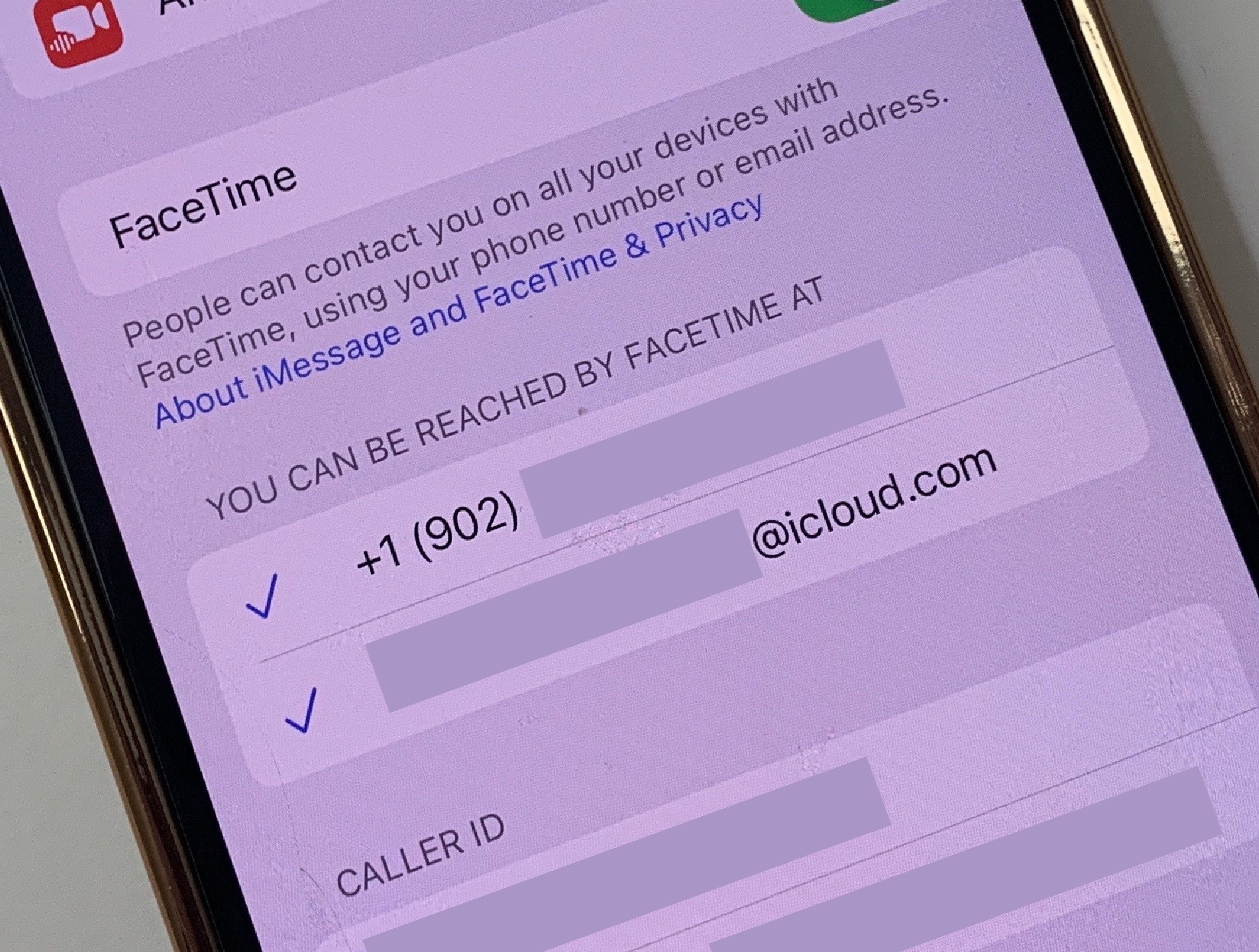
Make sure FaceTime can use email
Just like with iMessage, you want it to be connected to your Apple ID (which will continue to work via Wi-Fi or your aloSIM data). Make sure FaceTime can use your Apple ID email address.
Settings > FaceTime > Make sure your Apple ID email address is checked off

Consider using a vacation phone number
Need prepaid data for your trip?
aloSIM has data packages for 200+ countries
Questions about using eSIM for international travel?
Contact aloSIM Support (available 24/7)