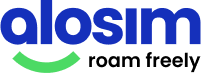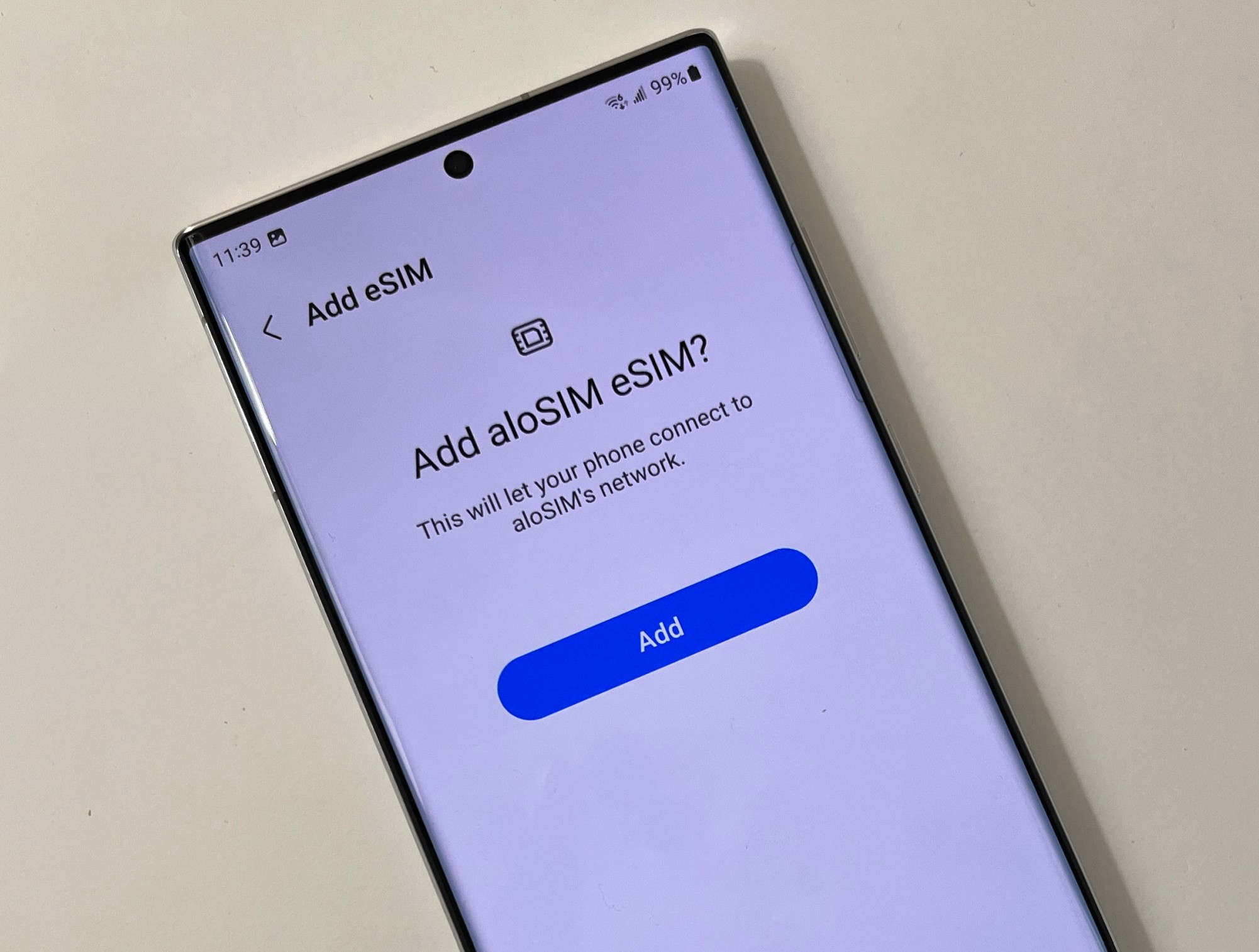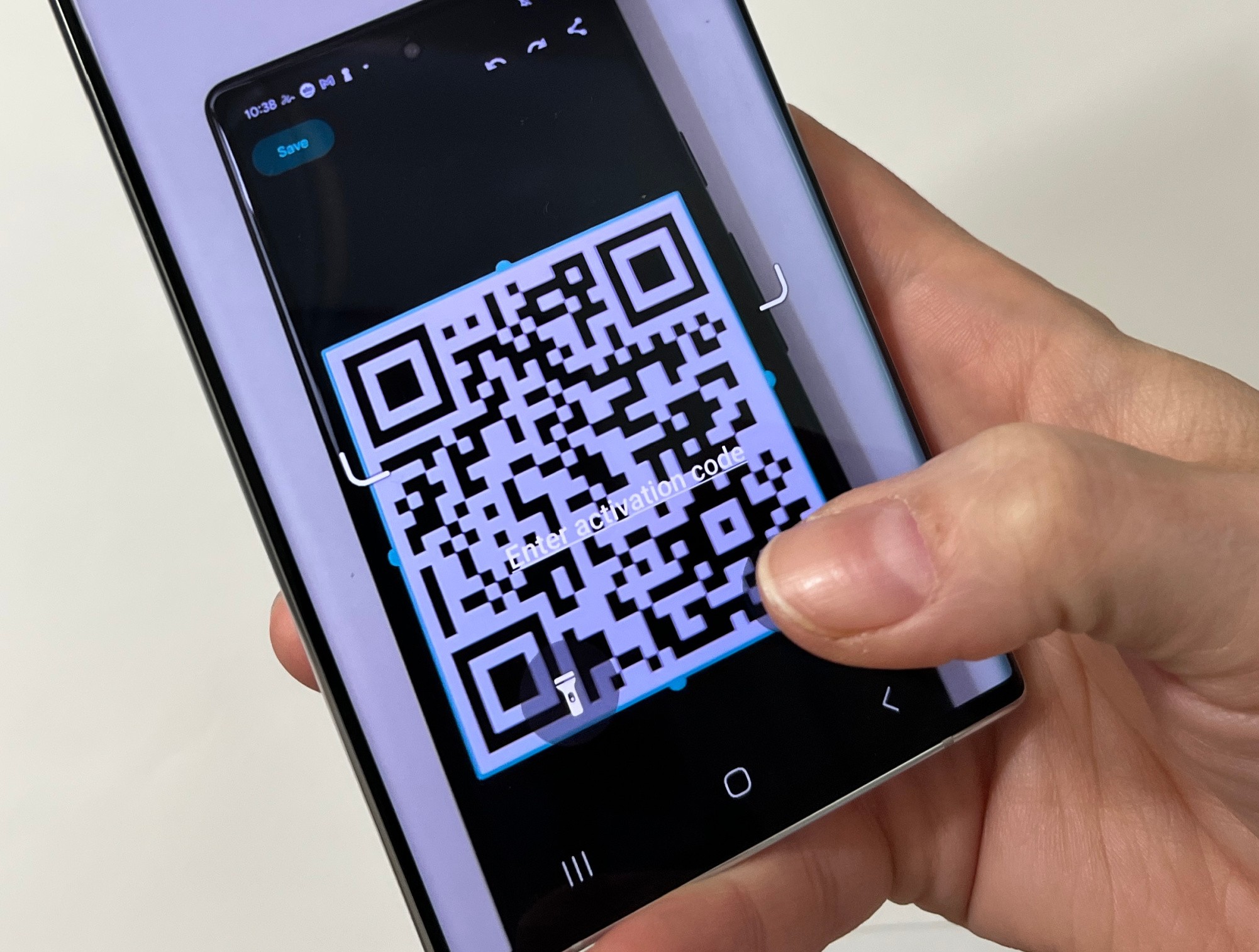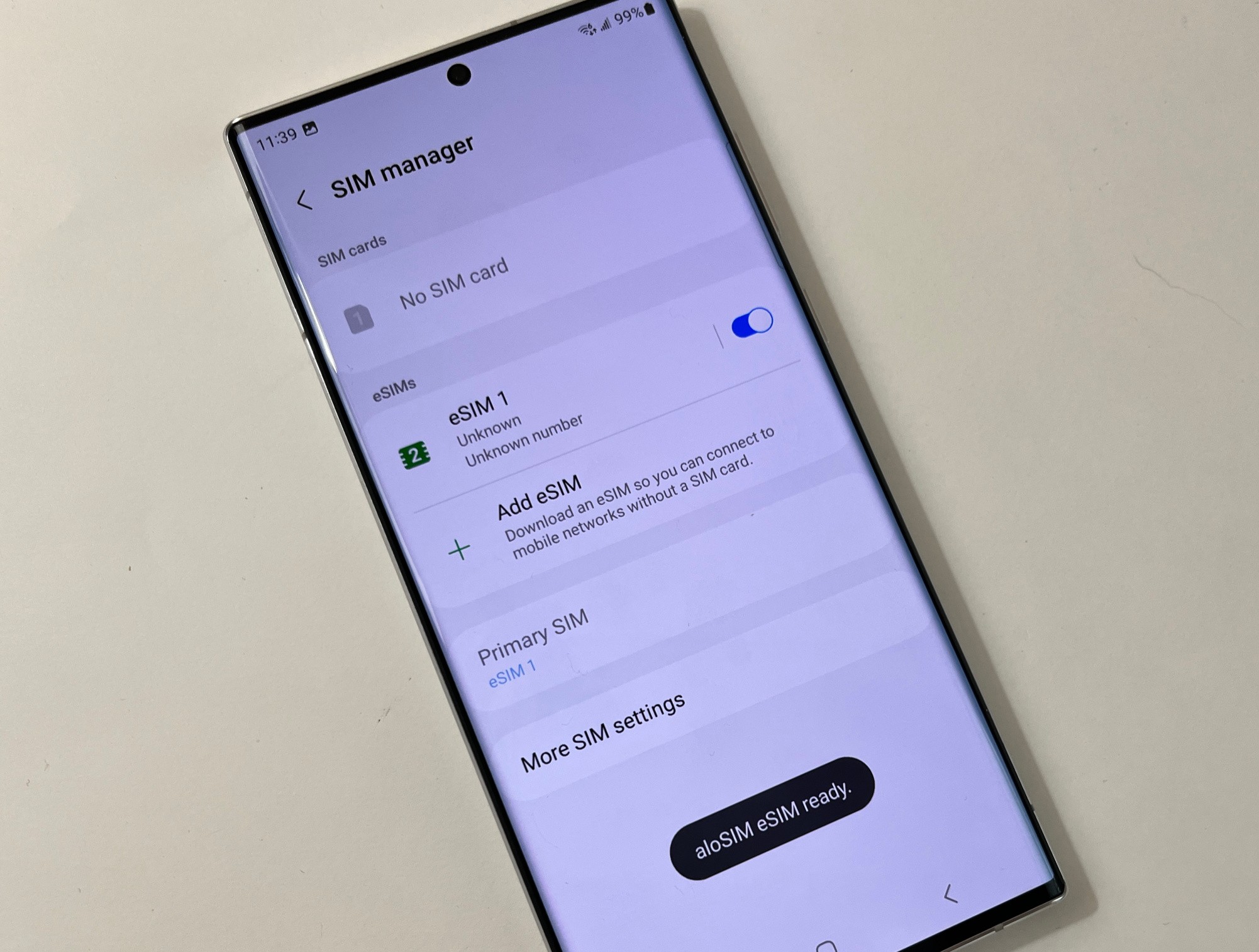When do I install my eSIM on my Samsung?
It’s important to install your Samsung eSIM when you have a strong Wi-Fi or data connection to avoid installation errors. (Seriously, crummy airport Wi-Fi isn’t good for this.)
If you’ve bought a Samsung eSIM data package to use on an upcoming international trip, we recommend you install your eSIM while you’re still at home so you can make sure it’s your eSIM is installed correctly before you leave the country. (Did we mention how bad airport Wi-Fi is?)