How to activate a Samsung eSIM data package
Get instant mobile data in 170+ countries
Disable your Primary SIM to prevent call/text fees

Right before international travel ...
Now that you’ve already bought an eSIM data package and installed your eSIM on your Samsung device, you won’t need to do the following steps until right before you’re about to leave your home and travel internationally.
These next steps should be done immediately before international travel to avoid roaming charges by disabling your primary phone number/data plan.
(If your Samsung has a phone number and you’d like to continue using it while travelling internationally, please follow this guide instead.)
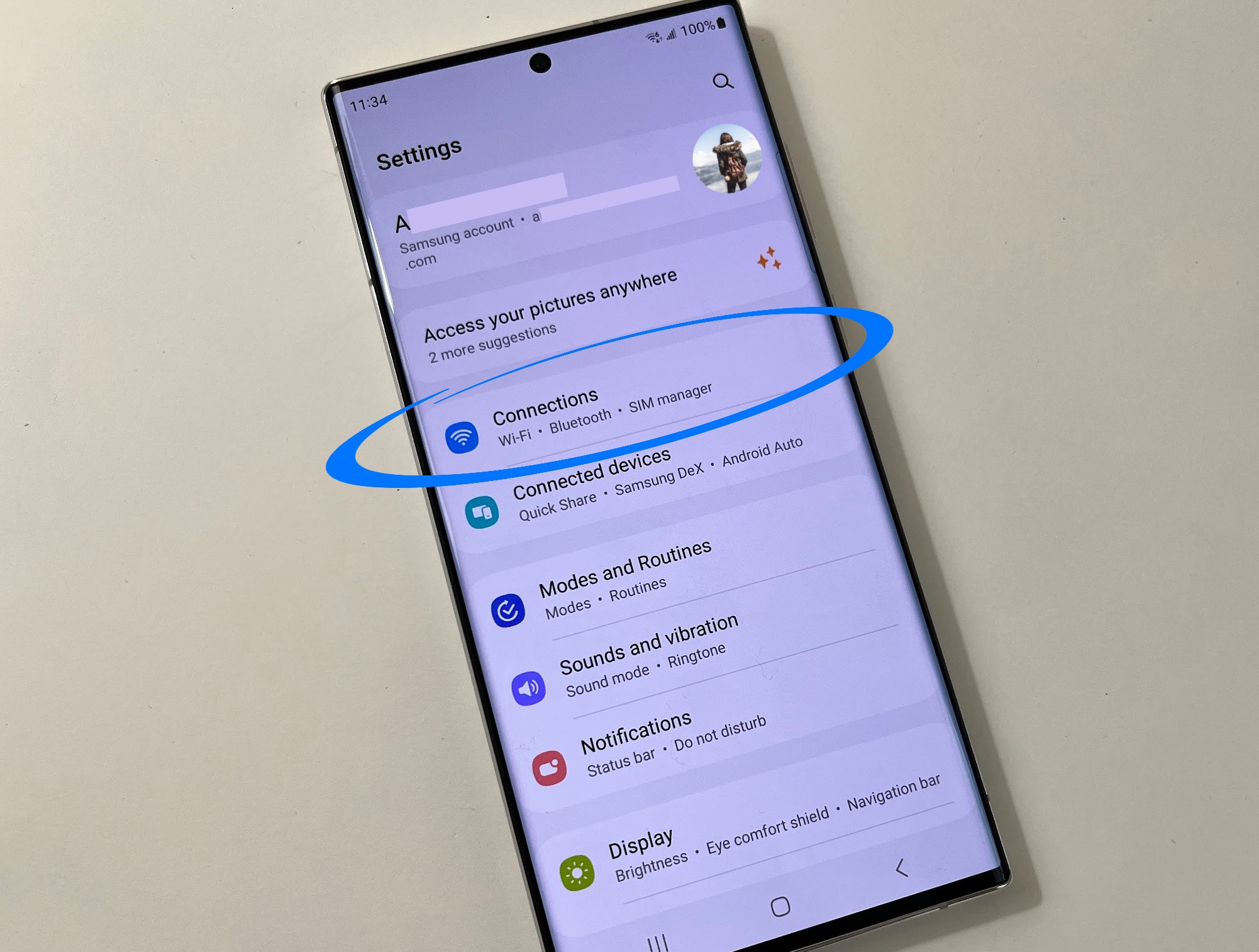
Go to "Settings" then "Connections"
To begin activating your Samsung eSIM data package, please go to “Settings” (try swiping down from the top of your screen and choosing the gear icon) and then select “Connections.”
Go to “Settings” > Select “Connections”
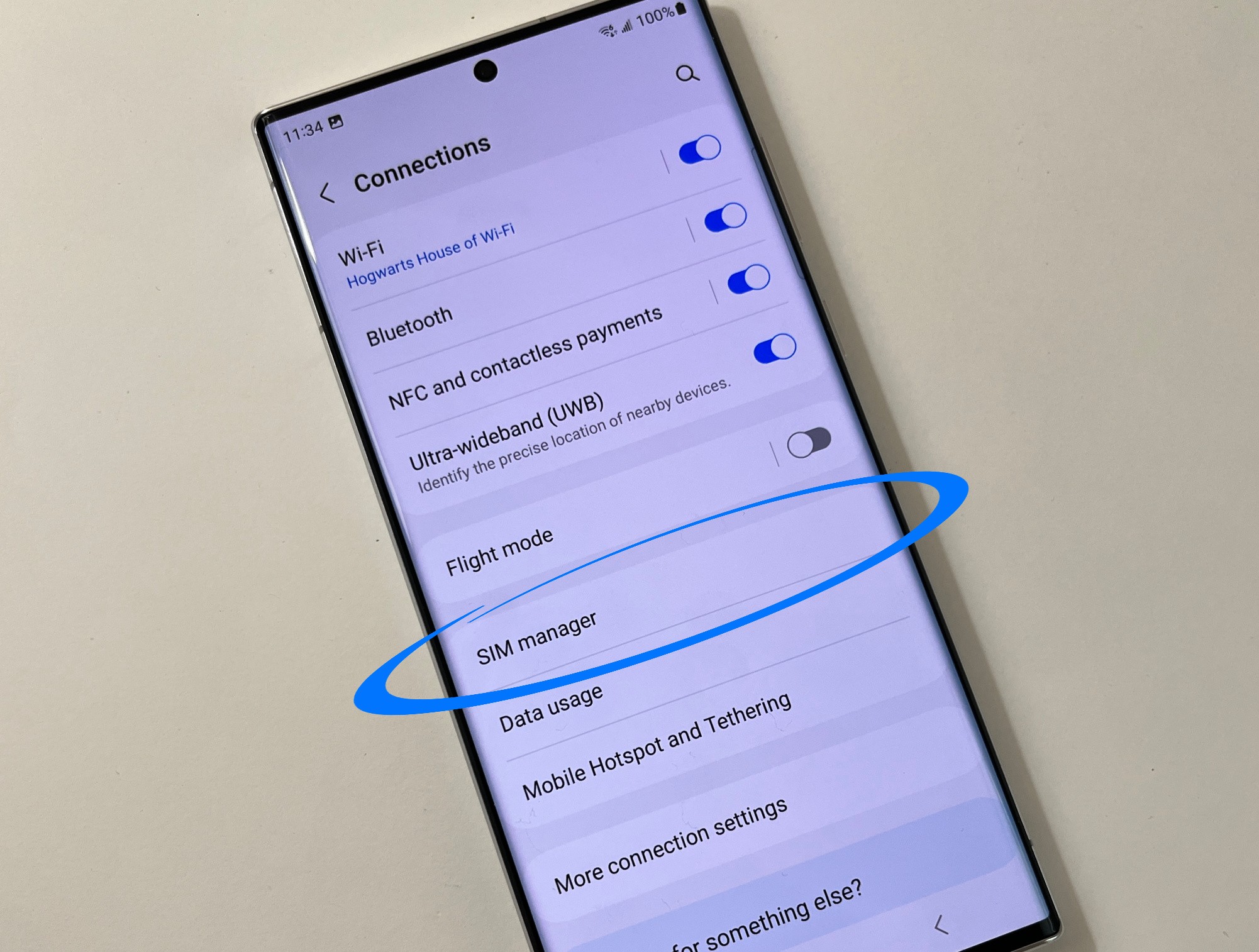
Select "SIM (card) manager"
Now you’ll want to choose “SIM manager” (which might be called “SIM card manager” depending on your device). This is where your Samsung device stores information about its SIMs.
“Settings” > “Connections” > Select “SIM (card) manager”
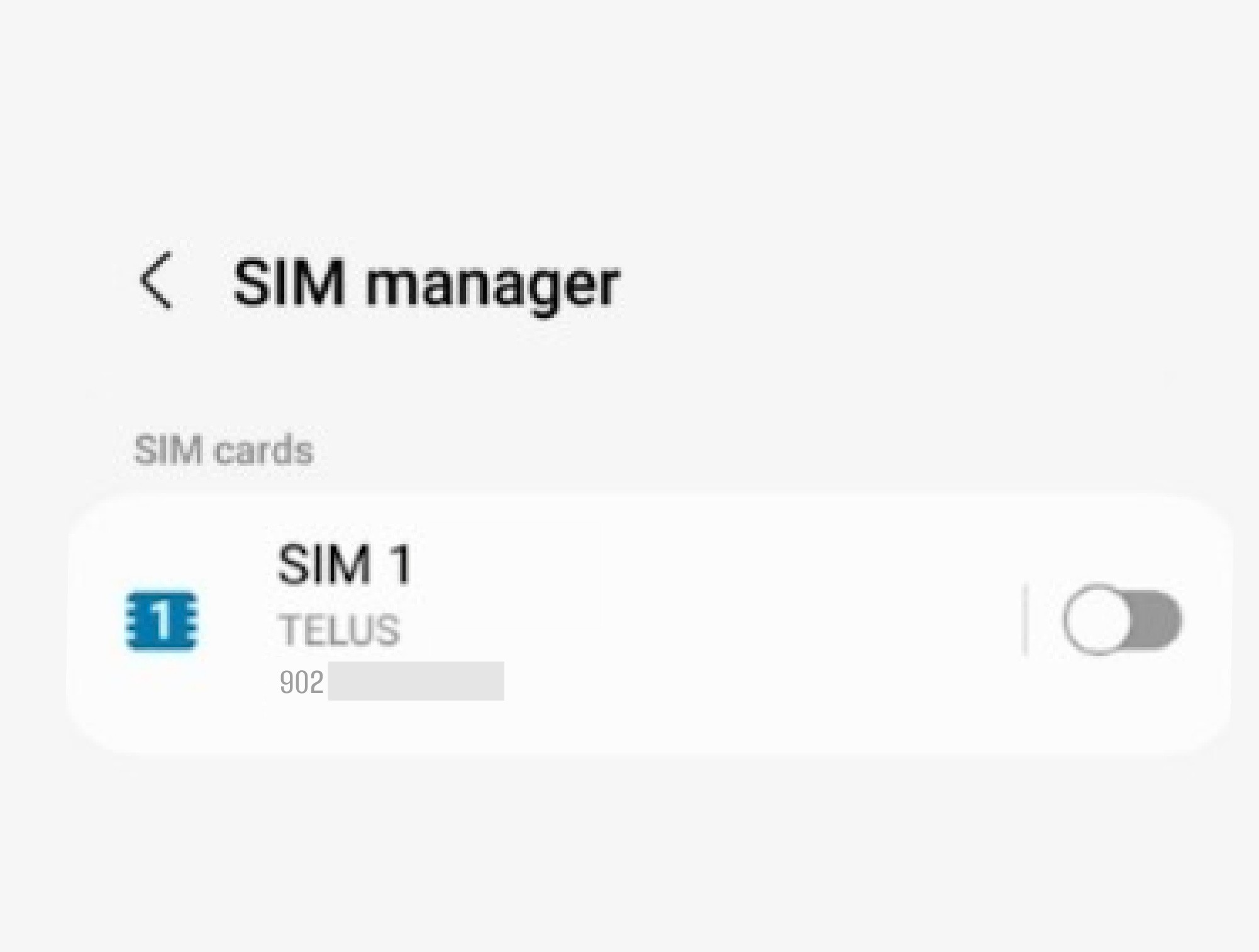
OPTIONAL: Toggle off your Primary SIM
Texting and calling internationally can be expensive, so some travellers choose to toggle off their Primary SIM right before leaving the country, since they will be using aloSIM for data at their destination.
If you do this, your phone number and home data plan will not work until this setting is toggled back on, but you will guarantee you won’t pay any carrier roaming charges or international calling/texting fees.
“Settings” > “Connections” > “SIM (card) manager” > Toggle your Primary SIM off if you don’t want to use your phone number while travelling internationally
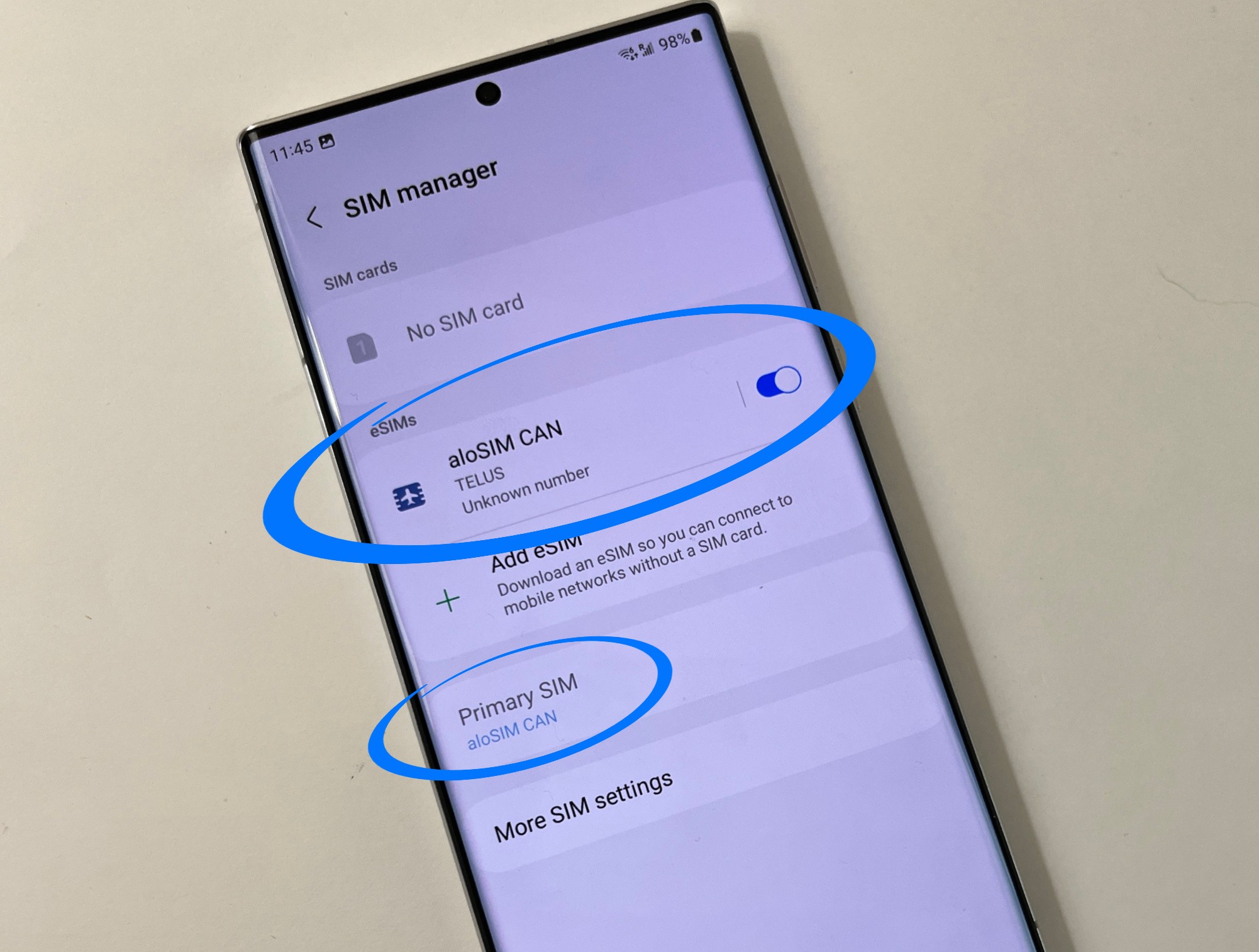
Make sure your eSIM is toggled on and selected as your Primary/Preferred SIM
Since you’re about to leave the country and you want your Samsung device to be prepared to use data immediately when you arrive at your destination, you need to make sure your eSIM is toggled on and selected as your device’s Primary SIM.
“Settings” > “Connections” > “SIM (card) manager” > Make sure your eSIM is toggled ON, and make sure your eSIM is selected as your Primary/Preferred SIM
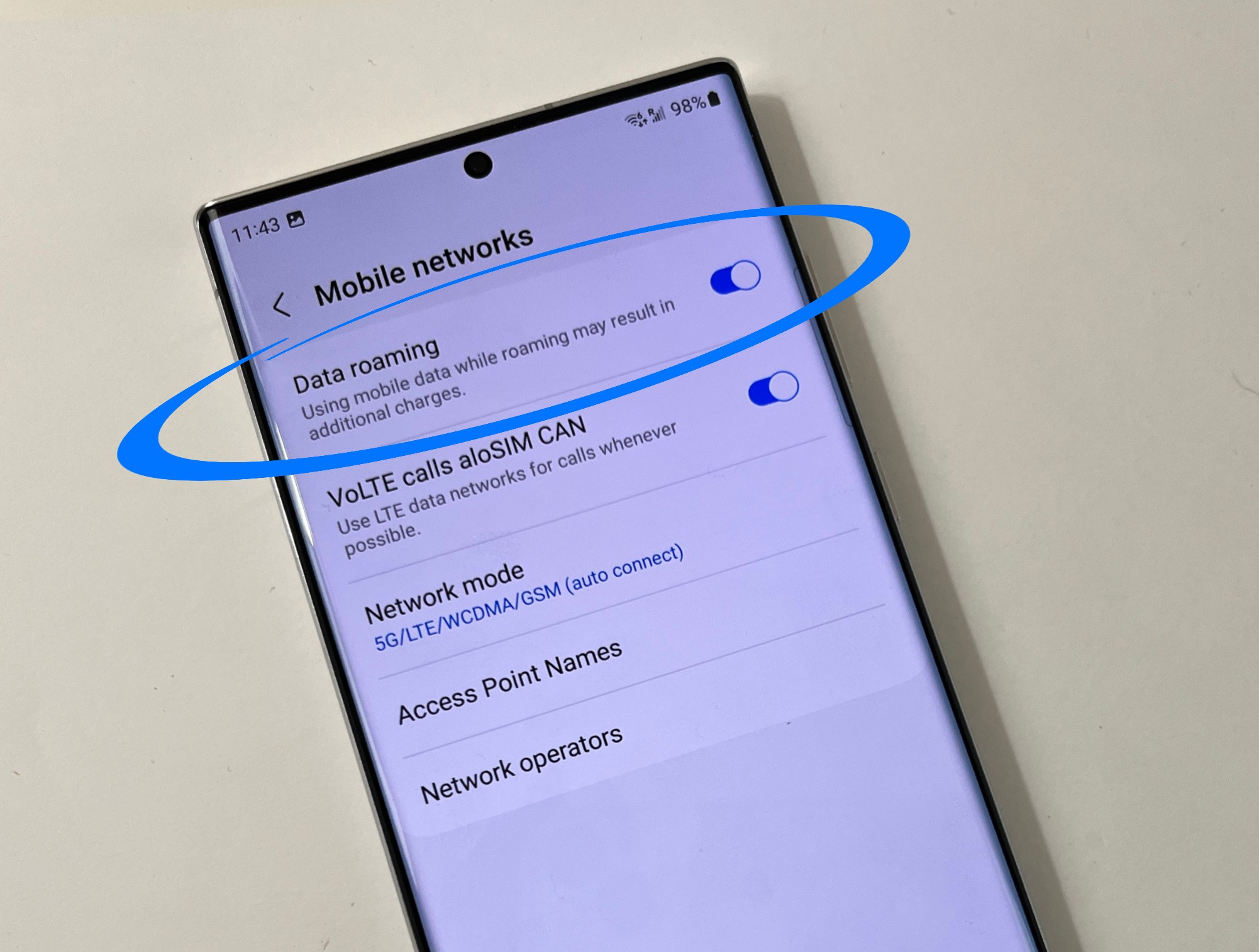
Make sure "Data roaming" is ON
Now that your eSIM is set as your Samsung’s Primary/Preferred SIM, you need to make sure your eSIM is allowed to “roam.”
This setting allows your Samsung the freedom to connect to the best possible supported network in any location, without being tied to only one network.
“Settings” > “Connections” > “Mobile networks” > Make sure “Data roaming” is toggled ON
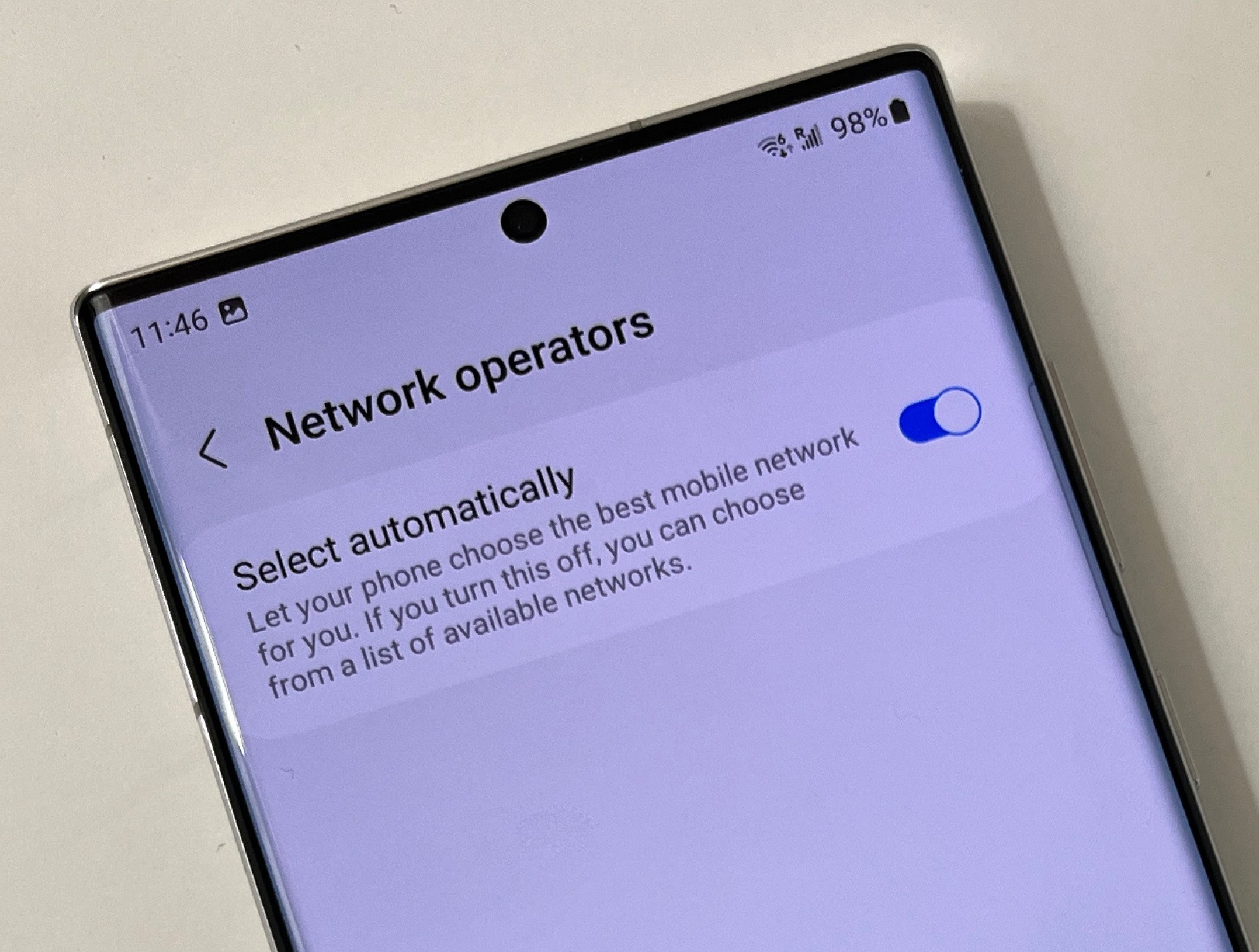
'Network operators' should have 'Select automatically' toggled ON
Your Samsung should already know to automatically select the best mobile network for you, based on your location, but it’s a good idea to make sure this setting is correct.
“Settings” > “Connections” > “Mobile networks” > “Network operators” > Make sure “Select automatically” is toggled ON
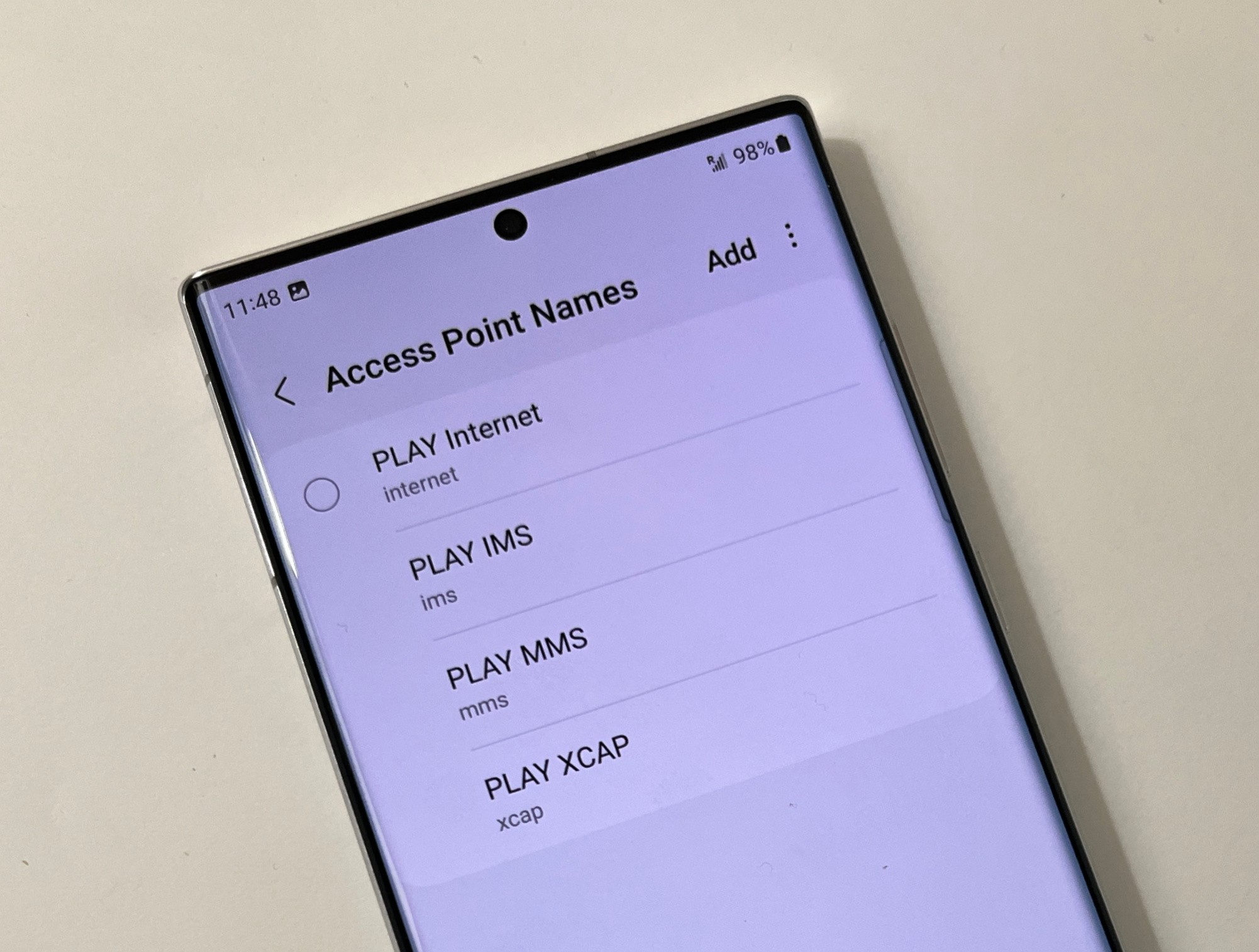
Go to "Access Point Names"
Your Samsung might already have your APN (Access Point Name) correctly set to aloSIM, but you might have to do this yourself.
If your APN already says “alosim,” skip to Step 9. If you see an empty bubble next to an APN that doesn’t say “alosim,” tap it to edit it.
“Settings” > “Connections” > “Mobile networks” > “Access Point Names” > If your selected APN doesn’t say “alosim,” tap to rename it
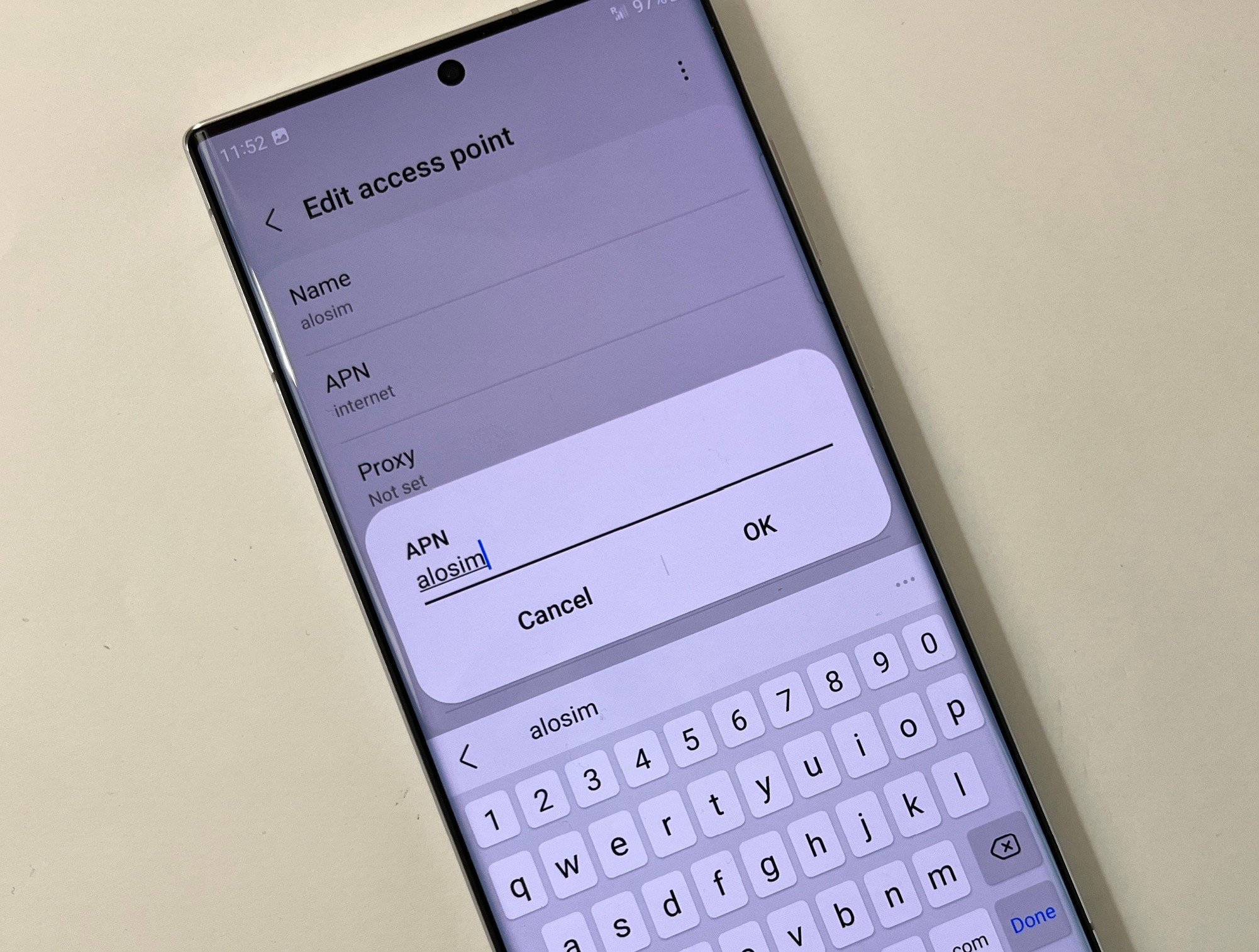
Your APN should say 'alosim' (lowercase) in the Name field and APN field
If you need to edit your access point, tap in the ‘Name’ field, type ‘alosim’ (lowercase), and tap ‘OK.’ Then tap in the ‘APN’ field, type ‘alosim’ (lowercase), and tap ‘OK.’
Make sure your access point says ‘alosim’ in the Name and APN fields
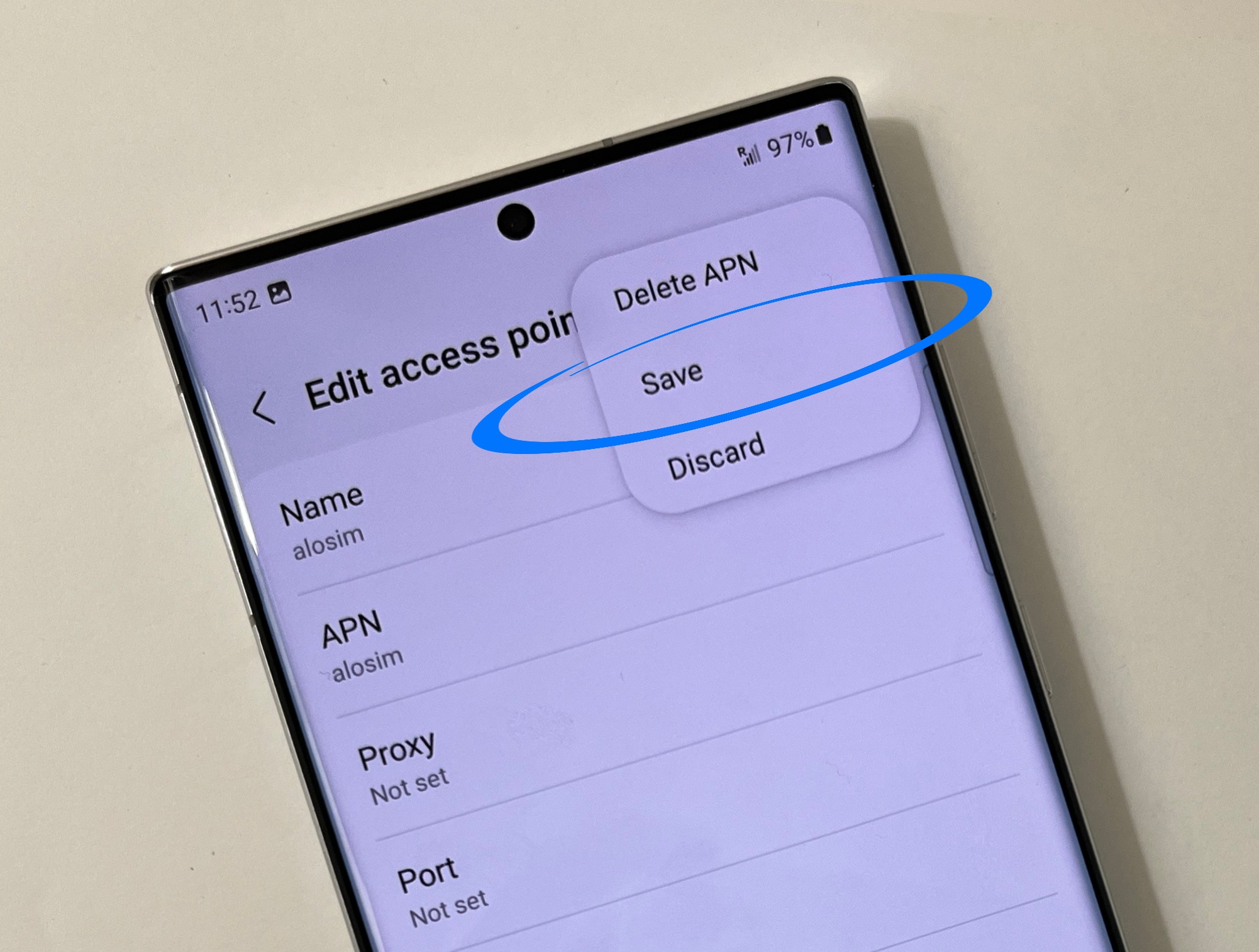
Make sure to save your APN change
Once you’ve typed ‘alosim’ into the ‘Name’ field and the ‘APN’ field, it’s important to tap the three vertical dots in the top right corner and hit “Save.
Tap the three vertical dots and save your access point changes
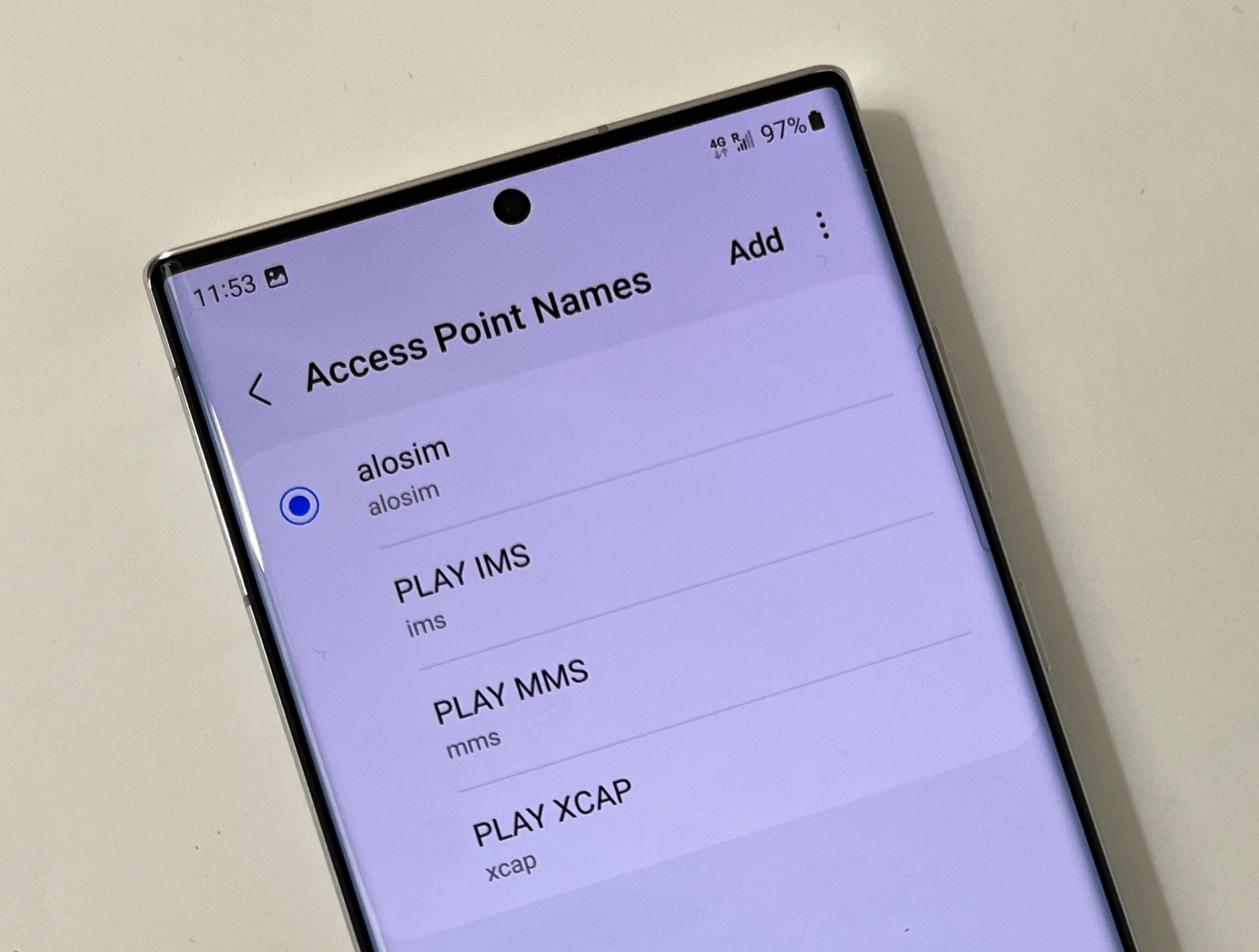
Now your APN should be set to 'alosim'
Now your APN (Access Point Name) should be set to ‘alosim’ in the Name field and the APN field, and your empty bubble should now be a blue dot to show this is the correct APN.
Your selected APN should now be ‘alosim’
When you arrive in the new country ...
Welcome! Now that you’re on international soil, those steps (above) that you’ve already completed should mean your eSIM data starts working right away …
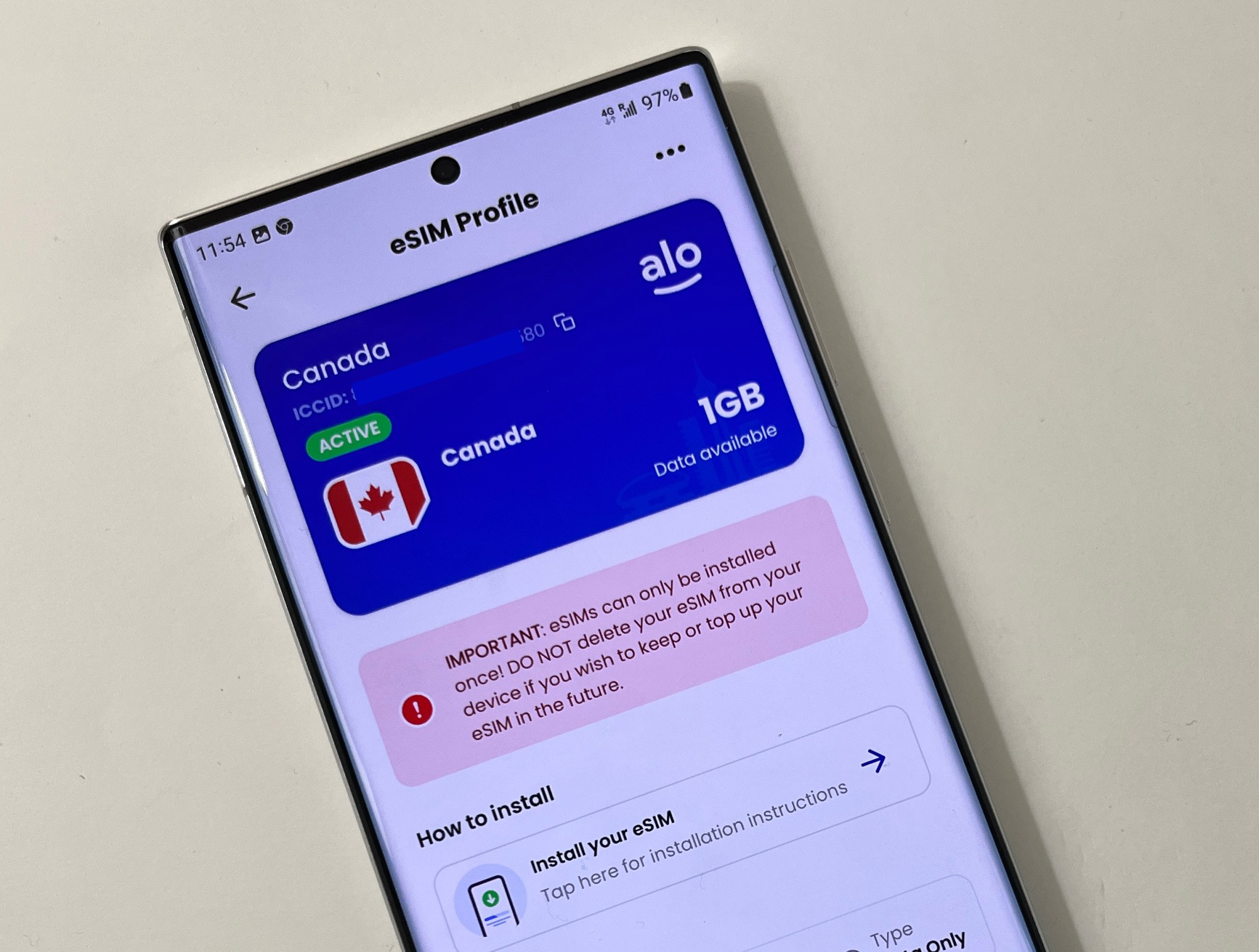
Check the eSIM in your aloSIM app
Your Samsung eSIM data package should automatically be active because it’s able to connect to a local network. If you log into your aloSIM account and tap on your eSIM, it should show a green “ACTIVE” bar. If not, tap the blue “ACTIVATE” button below.
Log into aloSIM > Tap your eSIM > See if it says “ACTIVE”

Your connection may take a few minutes
Depending on your device and your physical location, your eSIM might take up to 15 minutes to connect to a local supported network. Please make sure Airplane Mode is off and wait a few minutes to see if your eSIM will connect to a local network.
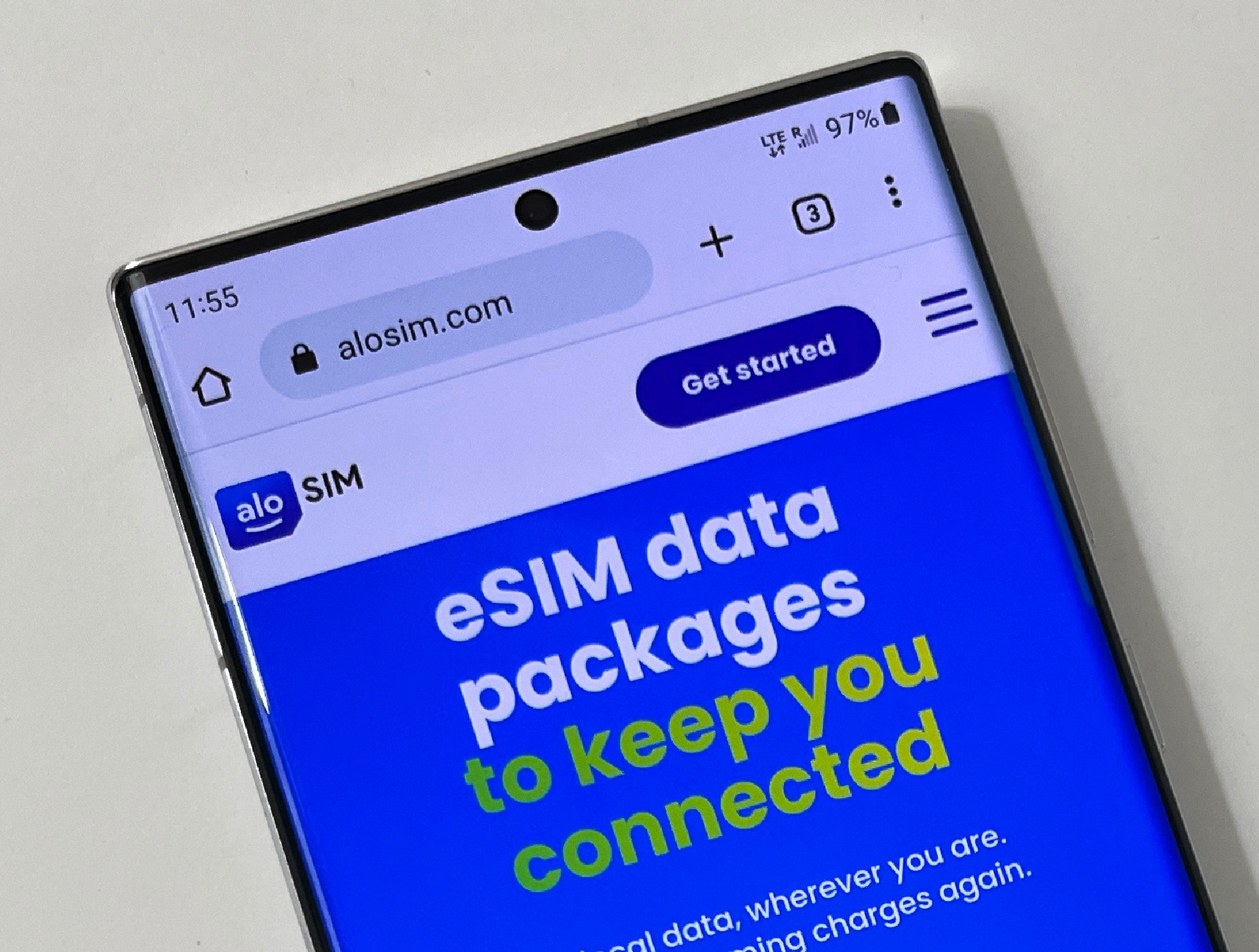
OPTIONAL: Test your data
To make sure your data is working properly, you can temporarily turn off Wi-Fi and try loading a website to see if you have an internet connection. Once you have confirmed you can load a website properly, be sure to turn your Wi-Fi back on so you can use it when it’s available (and save your data).
Turn off Wi-Fi > Load a website > Turn Wi-Fi back on
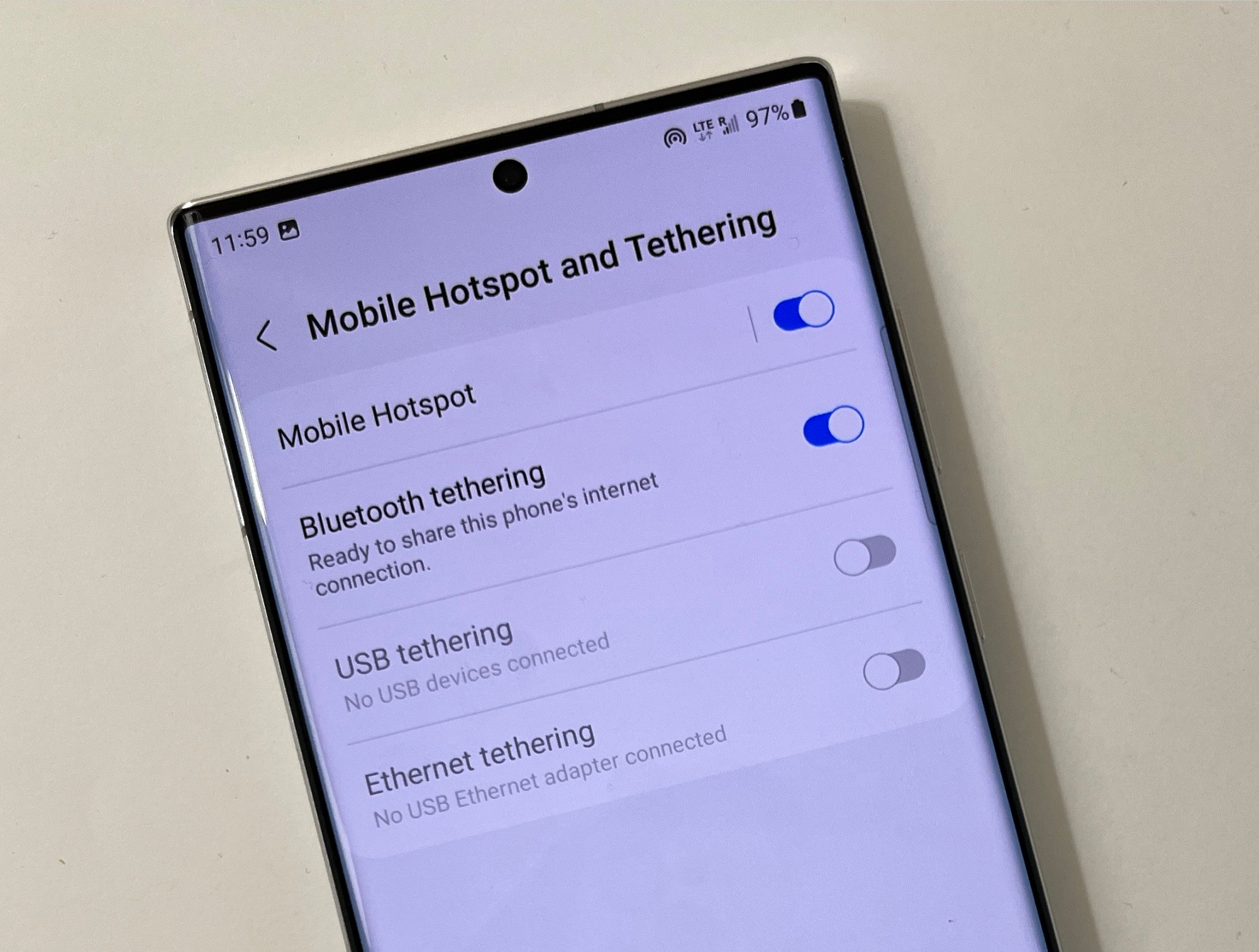
OPTIONAL: Share your data with another device via Mobile Hotspot and Bluetooth tethering
If you would like to share your aloSIM internet connection with other devices around you, you always have the option to toggle on Mobile Hotspot and Bluetooth tethering.
“Settings” > “Connections” > “Mobile Hotspot and Tethering” > Toggle on “Mobile Hotspot” and “Bluetooth tethering” if you want to share your data with another device

Decide you want your phone number on?
If you change your mind and decide you’d rather have access to your regular phone number while you’re away, please walk through these steps so your Samsung is set up to use eSIM for data while keeping your regular phone number available for calls and texts.

Need help? We're always here!
If you have completed the steps above, but your data doesn’t seem to be working yet, please contact aloSIM Technical Support via email (support@alosim.com), in-app chat, or live chat on aloSIM.com.
Need help? aloSIM’s Support team is available 24/7 if you have questions about any part of the Samsung eSIM activation process.
Need prepaid data for your Samsung?
aloSIM has eSIM data packages for 175+ countries
Questions about using eSIM with your Samsung?
Our friendly aloSIM Technical Support team is available 24/7 via email (support@alosim.com) and live chat.