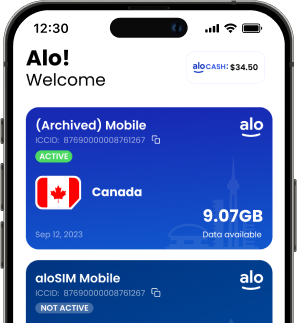Hey J!
Your trip sounds awesome. I know you’re going to have such a great time, and you NEED to try an eSIM.
Nope, it’s not “too techie” for you. I promise. I’m going to explain it very clearly. Ready?
An eSIM is literally just a SIM card that gives you mobile data (a.k.a. internet) except you don’t have to fiddle with one of those little plastic cards, or touch the insides of that pretty new phone (which already supports eSIM). It’s just something digital that you install in, like, a minute.
And nooooo, you are NOT going to “just use the hotel Wi-Fi” like your last trip. Seriously, J – that’s super annoying. You can use Wi-Fi when it’s available, but you really need data for the times when you can’t get onto Wi-Fi. Otherwise, no one can reach you and your phone is basically useless.
And you guys are going to be driving around, right? You’ll want data to load maps and stuff.
I know you’re freaked out about the potential of a huge phone bill. I get it. That’s why you’re NOT going to do what M did last time and let your phone carrier ‘roam,’ and just hope it all works out okay. That was horrible. I will never forget his face when he saw that $500+ phone bill. 😳 That’s NOT going to happen to you.
Alright, let’s do this …
STEP 1 (BEFORE YOUR TRIP): Download the aloSIM app.
It’s free, it’s awesome (and yes I helped make it). You can find it in the App Store or Google Play, or you can click to install it. Got it? Okay, now just make a free account. All it needs is your email address and a password, or you can click to log in with Gmail, Apple, etc.
STEP 2 (BEFORE YOUR TRIP): Buy a data package.
You’re going to Europe, right? Okay perfect, look for ‘Europe’ in the app and pick that as your location. Having a Europe eSIM means you can pop around to like 35 different countries and you’ll have data in all of them. It’s super convenient.
Now, the packages start at just 1GB, which is enough for a week if you’re not using your phone that much. Are you going to be FaceTiming with your parents and stuff? You might want 2GB or 3GB, but you can always start small and add more later if you need it.
Pick one and buy it. Oh, and use code “HEATHER” at checkout to save $ because you’re my friend and ILY.
STEP 3 (BEFORE YOUR TRIP): Install your eSIM
Here’s how to install your eSIM. This just means you’re putting your Europe eSIM right onto your phone, so it’s basically like another SIM card. Then if you and M go back to Europe next year (ahem, eloping, ahem) you’ll already have a direct connection to Europe, ready to go.
Yes, I know you’re not leaving for another few weeks, but definitely do it now. It’s not going to start working or anything – it will just mean you’re all ready for your trip.
Just follow the installation prompts. It might ask you to give your eSIM a label, and you can call it ‘Europe’ or ‘aloSIM Europe’ or ‘J’s Europe trip yaaaaas’ or anything you want.
STEP 4 (THE DAY YOU’RE LEAVING): Claim your free phone number
Yes, I said ‘free’ and it’s really free. (No, this is not like that time I thought that dinner was free and it was actually an everybody-chips-in situation.) Your data from aloSIM comes with a free international phone number, so you want to get this set up (even if you’re not sure you’ll use it – whatever, it’s literally free).
Open your aloSIM app, go to ‘My eSIMs,’ tap on your new eSIM, and tap ‘Calling and texting,’ then redeem the free offer. Got it? It’ll create an account in Hushed (our calling and texting app) and send you an email with info on how to log in.
Yeah, go ahead and install Hushed. It’s cute, right? When you’re logged in, tap ‘Add Number’ and pick any Canadian number (you can get a 902 area code so it’s a local call for your parents). At checkout, pick the option that says ‘FREE.’ Then you’re good to go.
Go ahead and give the phone number to your parents, in case they want to call you while you’re away. (I’d say do NOT give the number to your office in case of emergencies, except I know you will because you’re so nice. Hopefully they don’t call you, though.)
STEP 5 (RIGHT BEFORE LEAVING THE COUNTRY): Prep your phone
You know how you were worried about a huge phone bill? J, this is the part where I’m going to show you exactly how to avoid that. (I can hear your relief from here, haha.)
When you’re boarding your flight, and you don’t need your real phone number to work anymore, I want you to go into your phone settings and FULLY toggle off your primary SIM. This will mean no calls, no texts, no data, and NO possible chance of any charges on your next phone bill.
Keep it off the whole trip, okay? You can still use iMessage and FaceTime and stuff, or WhatsApp, or Facebook Messenger, plus you’ll have your free Hushed number for calls and texts. Lots of ways to be reached.
(If M insists on leaving his regular phone number on during the trip, he can do that. But tell him to toggle off ‘Data Roaming’ so his regular SIM can’t use any data when you’re away, and definitely have him talk to his phone carrier first because they might stick him on one of those hideous $20/day carrier travel plans.)
Then stick your phone on Airplane Mode, and go enjoy your flight. Watch a movie. (I watched Cruella on my last flight and it was actually really good.)
STEP 6 (ON THE PLANE, OR WHEN YOU ARRIVE): Activate your eSIM
If you’re sitting on the plane, bored, you can use that time to make sure your phone’s ready to connect whenever you land. Or you can do this part at the airport when you arrive. Either one is fine.
Okay, this is the most technical part, BUT I swear, it only takes a minute. Ready?
- Toggle on your eSIM. Open your phone settings, go to wherever it keeps the SIM settings (like ‘Cellular’ or ‘Connections’ or ‘Mobile’ or something, depending on the phone). Make sure your eSIM is toggled on.
- Allow ‘Data Roaming’ for your eSIM. This just means it can connect to whatever is the best network. (No, I promise this will not result in roaming charges – you only paid like $8 for your eSIM data, and that’s all we are charging you, no matter what.)
- Make sure your APN is ‘alosim.’ While you’re in your eSIM settings, take a second and check this weird pesky setting. (It probably is already, but it can’t hurt to check.)
- Tell your phone to use your eSIM for all data. This is a quick setting, and it means your phone knows that it’s okay to use your new eSIM for all mobile data.
Use your data!
That’s literally it. You should connect to a network as soon as Airplane Mode is off. You’ll be able to open your aloSIM app and see “ACTIVE” on your eSIM. Then you can test it by Googling something, like ‘best souvenirs to buy for your very patient, helpful friend.’ 👀
(If your phone is being a brat and not connecting right away, toggle your eSIM off and back on – or toggle Airplane Mode on and back off) and it should kick its butt into gear.)
Oh, and you might need to ‘let’ certain apps use data (or else they’ll be restricted to Wi-Fi only) and you can prevent apps from using data if you don’t want them to waste it. Some apps and background tasks suck a LOT of data, so you can always force those to wait until you’re on the hotel Wi-Fi.
Add more data if you need it
If you run low, it’s easy to add more data. Just open your aloSIM app, tap on your eSIM, and tap ‘Top up eSIM.’ Then you can buy another package that’s connected to the eSIM that’s already installed on your phone. It should start working as soon as your original package runs out.
Come home, we miss you!
When you get back home in a couple of weeks, it only takes a second to get your phone ‘back to normal’ (which for you, I’m sure means checking work emails lol).
- Turn your primary SIM back on. Once you land back at home, you can go back into your phone settings (‘Cellular’ or ‘Connections’ or ‘Mobile’ or something like that), find your regular/primary SIM, and toggle it back ON. Now you can get phone calls and texts again.
- Tell your phone to use your regular SIM for all data. Go back into your Cellular settings and make sure your phone knows to go back to your regular SIM. Now you will have regular internet again with your usual carrier.
- Toggle your eSIM off. It doesn’t really matter because it won’t work now that you’re back home, but you can toggle it off anyway. The eSIM will stay on your phone for future trips.
Alright, I think that’s everything you needed to know (and probably lots of other rambling you could have done without, ha).
Have an AMAZING time, and message me if you have any questions. Oh, and if you need tech support when I’m asleep because of the time difference, just open the app (or go to alosim.com) and hit the ‘chat’ button. There are people working 24/7 and they’ll help you out.
xoxo
Heather
P.S. I wasn’t kidding about the souvenir. 😉