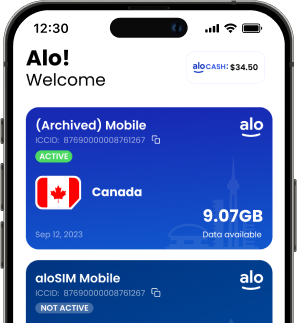Consider today’s post an unpaid commercial for the Google Photos app, since I’m about to convince you that it’s a life-changing phone hack you can’t afford to miss.
Like many people, I take a LOT of photos and videos on my phone. Photos and videos of my kids and my dog, mostly. And I don’t want to lose a single one, even if I’ve taken 30 in a row of our daughter making a silly face or wearing a new outfit.
I also take a ton of screenshots — a mixture of work-related screenshots for work here at aloSIM, and also random screenshots of books I want to read, recipes I want to make, inspirational quotes I want to remember, etc. Right now, there are 2,560 screenshots on my phone. (That is probably not a normal amount?)
Photo backups used to be a pain
No matter how much storage I have on my phone, it’s never going to be enough to keep everything on my device. I need a way to back up my photos and videos so I can remove the older ones from my device.
I used to back up photos on Google Drive, but that required manually uploading my photos and videos. I’d have to select a clump of photos or videos, hit the ‘Share’ button on my iPhone, select ‘Drive,’ and then drop them into a folder. (Yes, I see the irony of me being an Apple Girly who l-o-v-e-s her iPhone as well as a Google Girly who l-o-v-e-s Gmail and Google Drive.)
This is how things usually went down …
1. My phone would run out of storage because I had too many photos and videos
2. It was a huge hassle to manually upload them to my Google Drive in batches
3. I’d keep putting off the task because it was annoying, and worry about something happening to my phone and suddenly losing all of my photos and videos
4. I’d finally upload the photos and videos to Google Drive
5. The whole process would start over again
I did this for YEARS, people! Years of manually uploading my photos to carefully labeled folders in my Google Drive.
But then everything changed.
I fell in love with Google Photos.
Google Photos makes backups a breeze
Google Photos is just a magical unicorn of an app that I probably talk about way too much whenever someone mentions taking photos on a phone or running out of storage space. I’m the unofficial brand ambassador for Google Photos. If there was merch, I’d wear it.
Here’s why …
When you have the Google Photos app installed and set up on your phone, it automatically backs up all the photos, videos, and screenshots to your Google Photos account.
This means your photos and videos are safe “in the cloud,” so it doesn’t matter if your phone gets dunked in the toilet or smashed to smithereens in the driveway.
You don’t have to manually back up your photos.
Google Photos automatically does it for you! All the time!
Oh, and did I mention that it’s literally FREE?
So whether you’ve been using another system to back up your phone’s photos and videos, or you’ve been just ‘keeping the good ones’ and deleting the blurry ones to save space, consider today’s post a free course called ‘Why You Need Google Photos 101.’
Because your beloved travel photos? Baby photos? Renovation photos? Cute pet photos? They’re all going to get the V.I.P. treatment very soon.
10 reasons you seriously need the Google Photos app
1. It backs up your phone’s photos and videos automatically.
I can take a new photo on my phone, check Google Photos a minute later, and it’s already been safely backed up. (My Google Photos app it set to back up over mobile data, but you can easily untoggle that if you only want it to back up over Wi-Fi.) I LOVE the reassurance that comes with knowing if I accidentally drop my phone in a lake today, I won’t lose any photos or videos because they’ve already been backed up.
2. It’s easy to free up storage on your phone (without worrying).
Google Photos assures you that you can quickly delete up to 5,000 items off your phone because they’re “already backed up safely” in your chosen quality, and you “can still see them anytime in Google Photos.” Deep breaths! Deleting is scary, I know, but you can delete thousands of photos and videos off your phone, and see them again anytime by tapping on the Google Photos app.
3. You can re-download the photos if you want them back on your phone.
Swipe up on any photo or video in Google Photos, and if you see ‘Download’ it means you can quickly add it back to your device. (If you see ‘Delete from device,’ that means it’s a newer item that’s been backed up, but is still living on your device, too.)
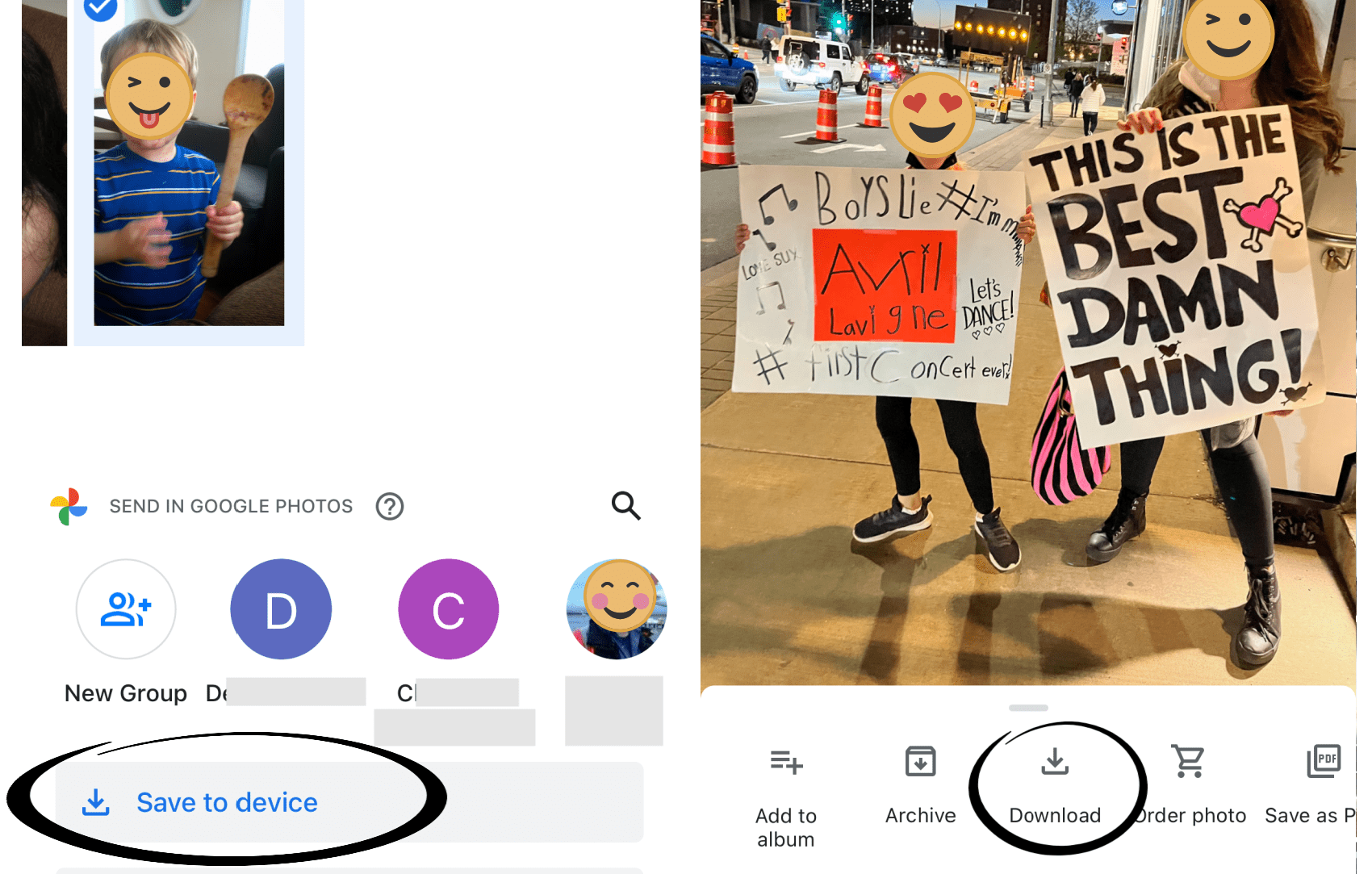
4. You get to see adorable ‘on this day’ memories, and it makes themed albums from your photos and videos.
I use the Google Photos iPhone widget that cycles through memories and albums, and I’ve also started opening Google Photos almost as often as I open my social apps when I go through my phone to do a lil’ check-in (email, Instagram, Twitter, etc.) to see what’s new.
Sometimes Google Photos shows a round-up of photos from a specific person (“Spotlight on __ __!”) or photos from what happened on this day in my own personal history (“10 years since …”). Other times, it puts together a cute themed album, like “Sweet Treats” (pictures of people eating ice cream cones or baking cupcakes), or “Furry Friends” (pictures of my neighbour’s cats). The album categories can be strange, and might include a random photo of a half-finished recipe you made eight years ago, which just makes it even more awesome.
5. It recognizes faces (and groupings) for easy searching.
This is probably the most useful feature in Google Photos. In the past, if I needed to quickly find photos of a specific family member (maybe an elderly one who’s celebrating a milestone birthday, for example), I would have had to comb through ALL my Google Drive folders, trying to remember when I last photographed them and where I might have stuck the photos.
Google Photos has amazing facial recognition technology (yada yada, Big Brother, sure) that means I can immediately find ALL of the photos I have even taken (or saved) of any given person. Just tap “Search” and choose one of the selected ‘favourite’ faces, or tap “View all” to see faces of each potential person. Tap one of them, and you’ll see every photo of them. It’s wild how it can connect someone’s baby photo to their photo years (even decades) in the future!
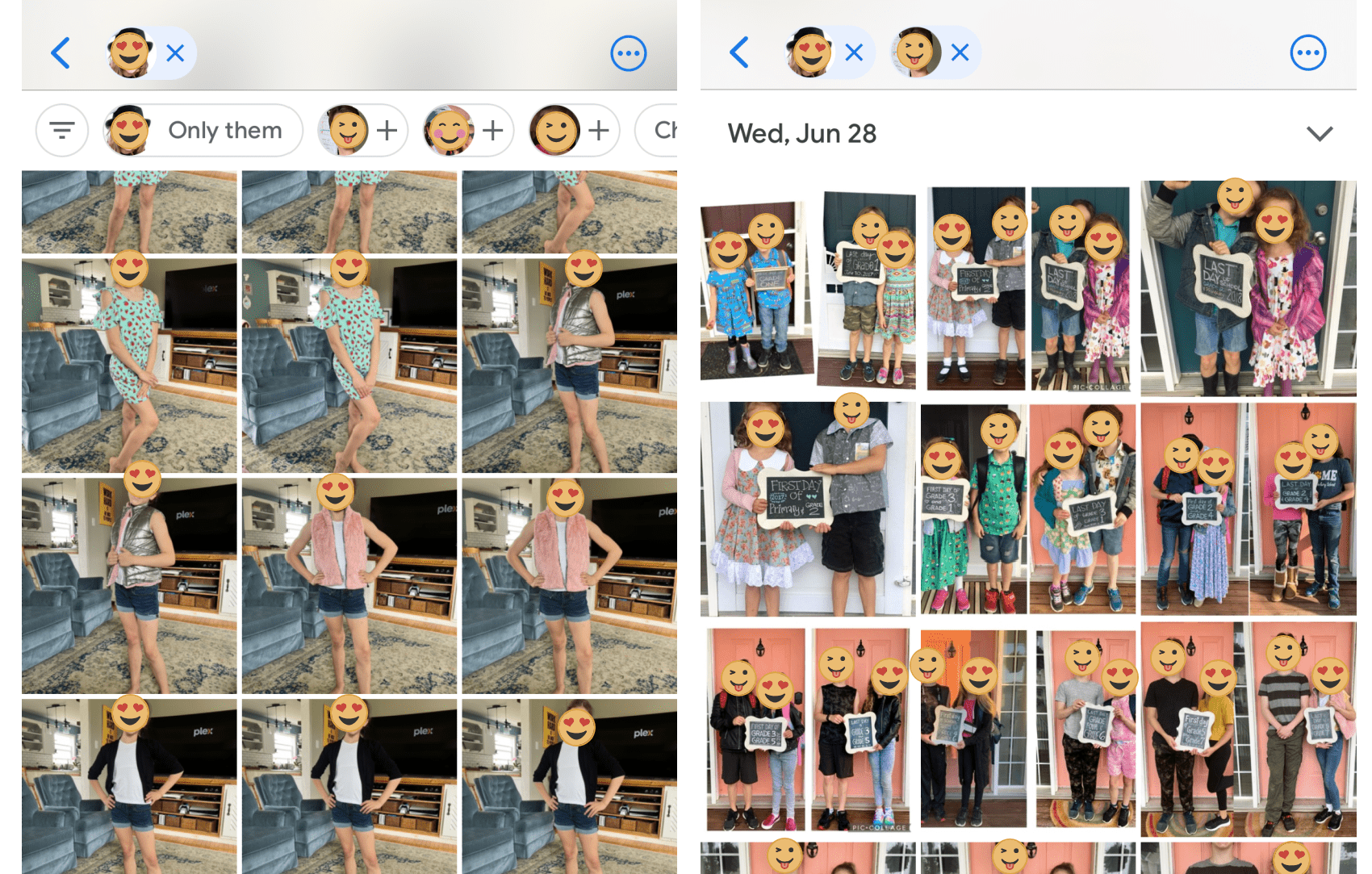
If I want to look for photos of my son and daughter together, it’s easy! I tap “Search” then tap one of their faces, and then at the top of the screen, there’s an option to add other people. So I can quickly see photos of my daughter + my son, or my daughter + me.
(There’s also an amazing ‘game’ where sometimes it asks you to confirm if two people are indeed the same people. It’s weirdly fun because sometimes it will confuse a regular person with a celebrity from a screenshot, or it will confuse two siblings and give you the ‘ah ha’ moment of realizing they really do look alike.)
6. You can ‘Google’ terms to find specific photos or videos in your library.
This feature might be even more useful than #5. Want to find a photo of someone wearing a specific outfit? Search “yellow dress,” and Google Photos will pull up everything it can find in your library that includes a yellow dress. Sometimes they’re a bit off the mark, but it’s pretty impressive because it scans even the most minor items in the background of photos and videos. This is great if you want to look up a category of photos (“beach”) or search something random, like a photo of a previous vehicle you barely remember owning (“Jeep”).
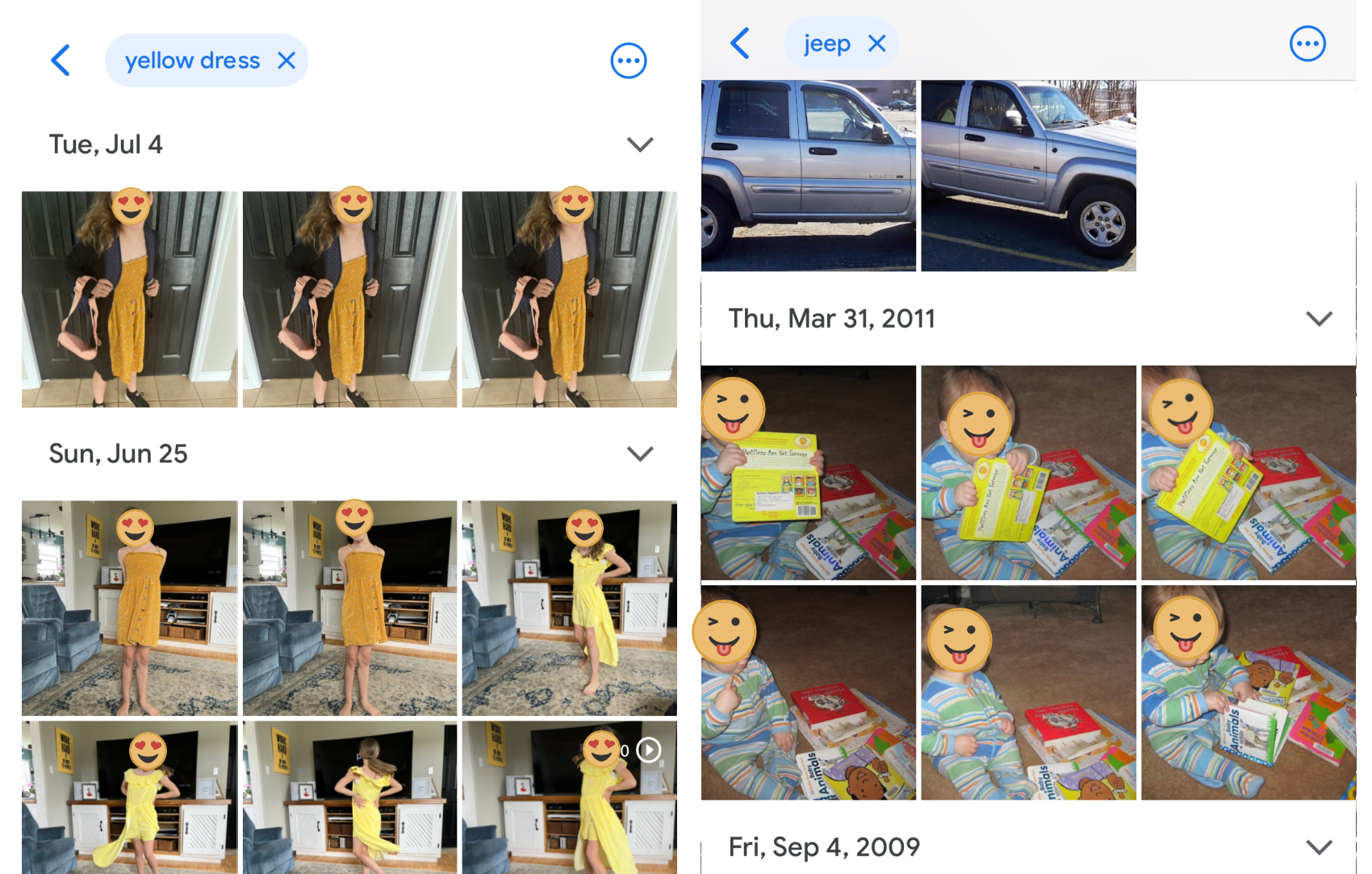
7. You can see a heat map of your locations and search that way.
Want to find photos you’ve taken in a specific vacation destination? Tap “Search” and then “Places” to see photos taken in a location, or use the heat map to zoom around and select different spots. Then you don’t have to wonder about when you vacationed in a specific area. You can just tap on the area and see everything easily, even if the photos and videos were taken during different trips.
8. You can easily access all of your photos on desktop or mobile.
If I need to look up a photo quickly to email it to someone or post on social, I like that I can do that just as easily on desktop or mobile. I keep the Google Photos site bookmarked prominently, and I can tap it in my browser to bring up all the same photos I can see using the Google Photos mobile app.
9. You can easily share libraries with family and friends.
You know that I HAD to put Google Photos on my husband’s phone, too. We also have “Partner Sharing” enabled, so we’re each able to view each other’s camera rolls, essentially, without actually picking up each other’s phones. His photos and videos don’t appear in my feed, but if I tap “Sharing” and “Michael’s photos,” I can see everything that was backed up from his phone. This is handy because if he texts me photos of the kids, I don’t have to download everything to have my own copies.
10. You can buy more storage anytime if you need it.
If you don’t take that many photos and videos, you can likely get away with the free amount of storage allotted to anyone with a Gmail/Google account. As I mentioned above, I pay a monthly fee for 2 TB of Google storage, and it’s worth every cent. Google Photos is only taking up about 140 GB of this, so it shows that I could store four more years of photos without every needing to upgrade.
When the day comes that I need more storage, I won’t hesitate to whip out my credit card. Google Photos shows me photos of my kids that I swear, I have never seen before. It reminds me of moments I probably wouldn’t have otherwise remembered. It shows the best trips and adventures, and the most random everyday snapshots that sometimes mean even more.