Have you dipped your toe into the Samsung eSIM world yet? Most newer Samsung devices already support using a data eSIM, and we know you’re going to want to take advantage of this easy, affordable way to stay connected in 120+ countries without roaming charges.
Here at aloSIM, the majority of our customers breeze through the data eSIM installation process quickly on their Samsung device. (The free aloSIM app does most of the work, and we provide options for QR Code eSIM installation, and Manual eSIM installation.
RELATED: How to install eSIM on a Samsung device
But sometimes people are unsure about the eSIM activation process, when the eSIM settings can be a bit complicated (depending on your model). So today we’re explaining EVERY setting you could ever need with a data eSIM, and showing you exactly how to have them set on your Samsung device.
1. SIM card manager
WHAT IT MEANS: This is where you can turn SIMs (both SIM cards and eSIMs) on and off
WHERE TO FIND THIS ON YOUR SAMSUNG PHONE: Settings / Connections / SIM card manager
CORRECT SAMSUNG eSIM SETTING: Make sure your aloSIM eSIM is switched ON so it can work
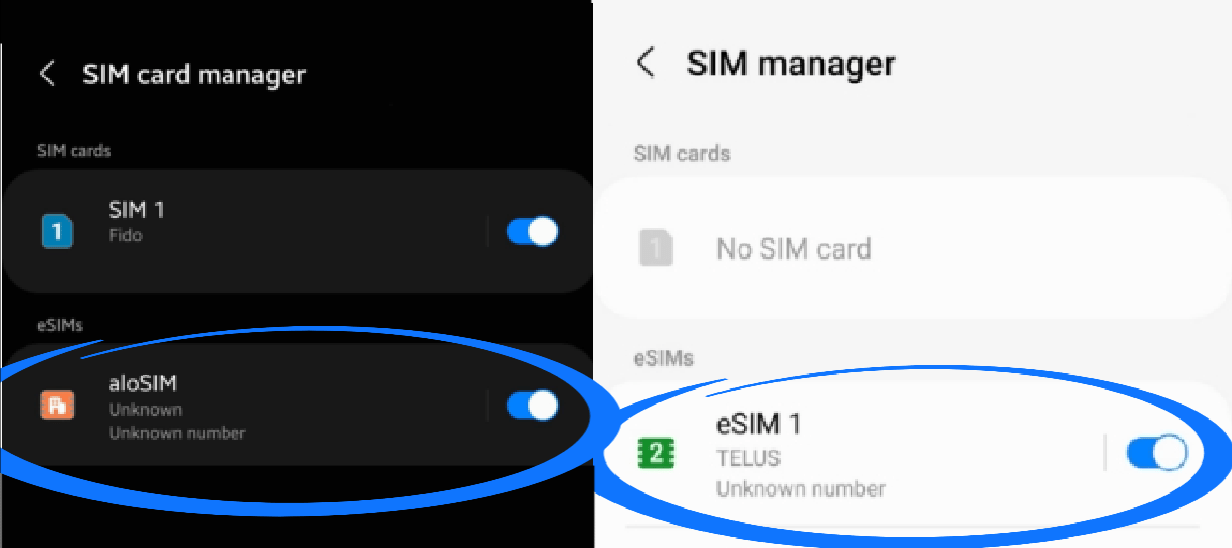
2. Preferred/Primary SIM card
WHAT IT MEANS: Telling your phone with SIM to use. This is important, because you don’t want to accidentally use your usual SIM when you’re travelling. You want to use aloSIM instead.
WHERE TO FIND THIS ON YOUR SAMSUNG PHONE: Settings / Connections / SIM (card) manager
CORRECT SAMSUNG eSIM SETTING: When you want to use your aloSIM data, choose aloSIM as your Preferred SIM card. (If you will be keeping a phone number on while you use aloSIM for data, you’ll make sure your regular SIM is selected for Calls and Messages.)
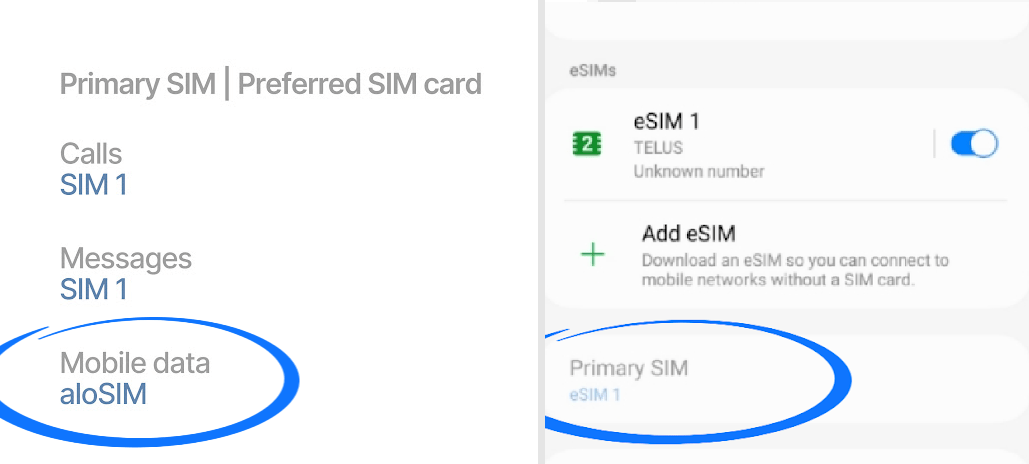
3. APN (Access Point Name)
WHAT IT MEANS: This is a boring techie setting that connects your phone to the right network
WHERE TO FIND THIS ON YOUR SAMSUNG PHONE: Settings / Connections / Mobile Networks / Access Point Names / At the bottom of the screen, tap “aloSIM”
CORRECT SAMSUNG eSIM SETTING: Make sure the APN has “alosim” in the name field, as well as in the APN field. If it doesn’t, you can edit your APN or add a new APN.
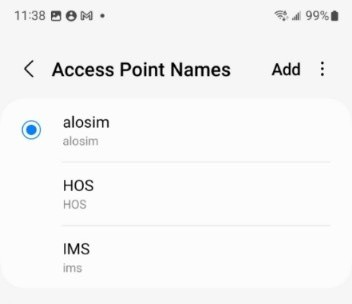
4. Data Roaming
WHAT IT MEANS: Roaming means being allowed to connect to different networks
WHERE TO FIND THIS ON YOUR SAMSUNG PHONE: Settings / Connections / Mobile Networks
CORRECT SAMSUNG eSIM SETTING: Make sure “Data roaming” is toggled ON when you’re using aloSIM as your Primary SIM, so we can connect you to the best local network.
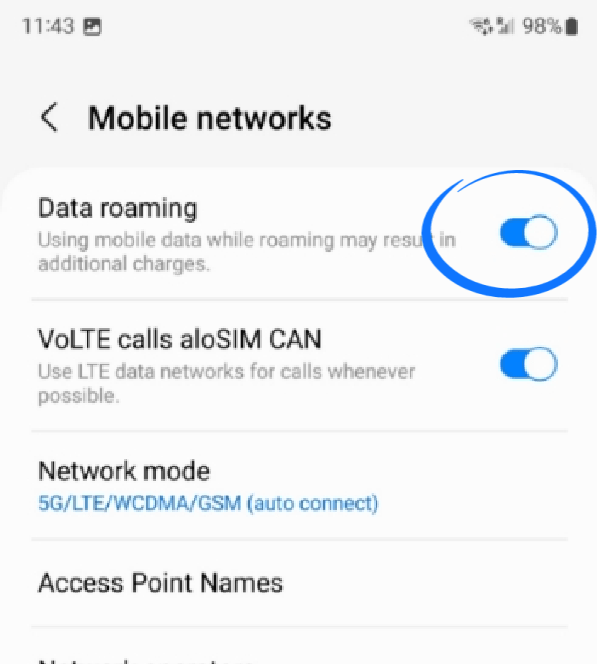
5. Network operators
WHAT IT MEANS: This is where you tell your phone if it can choose which networks it uses
WHERE TO FIND THIS ON YOUR SAMSUNG PHONE: Settings / Connections / Mobile Networks / Network operators / Select “aloSIM” at the bottom
CORRECT SETTING: Make sure “Select automatically” is toggled ON. You don’t want to manually choose a network, because you might choose one aloSIM doesn’t support and then you wouldn’t have a connection.
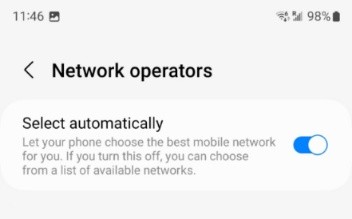
If you’re having any trouble setting up your data eSIM on your Samsung device, please head over to our eSIM Support section so we can help you out.




